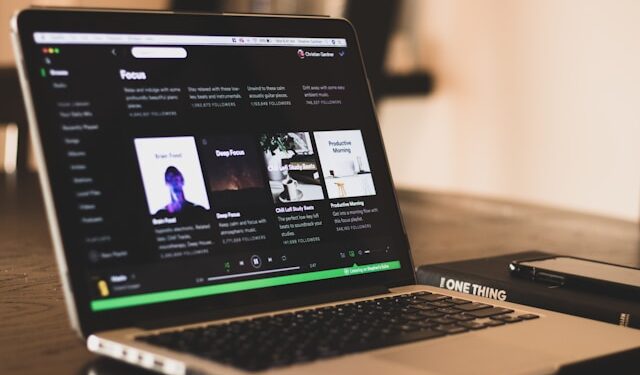Pandora is a popular music streaming service, but there may come a time when you decide to cancel your subscription. Whether you’re switching to another platform, need to cut back on expenses, or simply don’t use it anymore, this guide will help you cancel your Pandora subscription quickly and easily. The process varies depending on how you signed up, so we’ll cover all the methods to ensure you can cancel without hassle.
Canceling via Pandora’s Website
If you subscribed to Pandora directly through their website, here’s how to cancel your subscription:
- Open a web browser and go to Pandora’s website.
- Log in to your account using your credentials.
- Click on your profile picture in the top-right corner and select Settings.
- Navigate to the Subscription section.
- Click Cancel Subscription and follow the on-screen prompts to confirm your cancellation.
After canceling, your subscription will remain active until the end of your current billing cycle.
Canceling via Mobile Apps
If you subscribed through the Google Play Store or Apple’s App Store, you’ll need to cancel via those platforms:
For Android Users:
- Open the Google Play Store app on your device.
- Tap your profile icon in the top-right corner.
- Select Payments & Subscriptions, then tap Subscriptions.
- Locate your Pandora subscription and tap Cancel Subscription.
- Follow the prompts to confirm your cancellation.
For iOS Users:
- Open the Settings app on your iPhone or iPad.
- Tap your name at the top, then select Subscriptions.
- Find Pandora in the list of active subscriptions.
- Tap Cancel Subscription and confirm your choice.
Just like canceling on the website, your subscription will remain active until the end of the billing period.
Canceling Through Third-Party Subscriptions
If you signed up for Pandora through a carrier or third-party service, such as Verizon or T-Mobile promotions, the cancellation process may differ:
- Check your account with the third-party provider to determine if Pandora is included in your plan.
- Visit the provider’s website or contact their customer service to cancel the subscription.
- Confirm with the provider that the cancellation was successful.
For specific instructions, refer to the support pages of your carrier or third-party service.
Troubleshooting and FAQs
If you encounter issues while canceling, here are some solutions:
- Forgot Password: Use the “Forgot Password” option on the login page to reset your credentials.
- Can’t Find Subscription: Double-check the platform you used to subscribe (Pandora, Google Play, Apple, or a third party).
- Refund Policy: Pandora generally does not offer refunds, but you can contact their support team for assistance if needed.
- Verify Cancellation: After canceling, ensure you receive a confirmation email and check that the subscription no longer appears as active in your account.
Alternative Options
If you’re not ready to fully cancel Pandora, consider these alternatives:
- Downgrade to Free Plan: Pandora offers a free version with ads, so you can continue enjoying music without paying.
- Pause Your Subscription: Some platforms allow you to pause your subscription temporarily instead of canceling.
Conclusion
Canceling your Pandora subscription doesn’t have to be complicated. Whether you subscribed through the website, mobile apps, or a third-party provider, the steps outlined above will help you end your subscription with ease. Remember, if you change your mind, you can always resubscribe and enjoy Pandora’s music streaming services again. For additional assistance, don’t hesitate to reach out to Pandora’s support team.