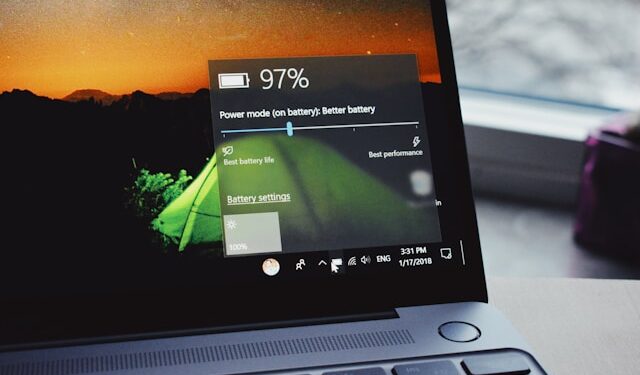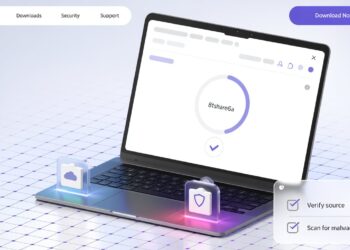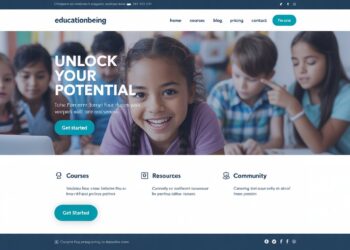Laptops are essential for work, study, and entertainment, but nothing’s worse than running out of battery at a crucial moment. Learning how to extend laptop battery life can make all the difference, whether you’re on the go or simply want to make the most of your device. In this guide, we’ll explore practical tips to increase laptop battery life and ensure longer-lasting performance.
Why Laptop Battery Life Matters
Maximizing your laptop battery life not only improves productivity but also prolongs the overall lifespan of your device. Frequent charging and discharging cycles can wear out your battery faster, so efficient power management is key.
Best Practices to Extend Laptop Battery Life
1. Adjust Power Settings
One of the simplest ways to increase laptop battery life is by adjusting your power settings. Enable Battery Saver mode on Windows or Low Power mode on macOS to automatically reduce power consumption.
- Reduce the screen brightness to a comfortable level.
- Turn off keyboard backlighting unless necessary.
2. Disable Unnecessary Background Apps
Running multiple background apps can drain your battery quickly. Close any unused applications and background processes:
- On Windows, use the Task Manager to end tasks.
- On macOS, use Activity Monitor to quit unnecessary apps.
3. Turn Off Wireless Features When Not Needed
Turning off Wi-Fi, Bluetooth, and external peripherals when they’re not in use can significantly extend your laptop battery life. These features consume energy even when idle.
4. Use Dark Mode
Enabling dark mode, especially on OLED screens, can save power by using less light to display dark pixels.
Optimizing Battery Charging Habits
1. Avoid Full Discharges and Overcharging
To extend laptop battery life, try to keep your battery level between 20% and 80%. Completely draining your battery or keeping it plugged in at 100% for long periods can reduce its capacity over time.
2. Use the Right Charger
Always use the original charger or a high-quality replacement to ensure your battery charges efficiently and safely.
3. Enable Battery Health Features
Some laptops offer battery health settings that limit charging to a certain percentage, which can help maintain battery health over time.
Managing Software and System Performance
1. Update Your System Regularly
Keeping your operating system and drivers up to date can improve efficiency and battery performance. Updates often include power management enhancements.
2. Close Unnecessary Browser Tabs
Browsers can be a major drain on battery life, especially with multiple tabs open. Use extensions like The Great Suspender for Chrome to put inactive tabs to sleep.
3. Use Lightweight Software
Opt for lightweight applications that consume fewer resources. For example, use basic text editors instead of resource-heavy programs like Microsoft word.
Physical Care and Maintenance of the Battery
1. Avoid Extreme Temperatures
Keep your laptop away from extreme heat or cold. High temperatures can degrade battery health rapidly.
2. Clean Air Vents Regularly
Dust and debris can block air vents, causing your laptop to overheat and reducing battery efficiency. Use compressed air to clean vents regularly.
3. Avoid Sleep Mode for Long Periods
If you’re not using your laptop for an extended period, shut it down instead of leaving it in sleep mode to conserve battery life.
Using External Solutions for Longer Battery Life
1. Portable Power Banks
Investing in a portable power bank for your laptop can provide extra hours of battery life when you’re away from an outlet.
2. Consider an Extended Battery
For some laptop models, you can purchase extended batteries that offer higher capacity and longer usage times.
Conclusion
By following these tips on how to extend laptop battery life, you can significantly enhance your device’s performance and reliability. Simple changes like adjusting power settings, managing software, and taking care of your battery can lead to substantial improvements. Start implementing these strategies today to enjoy longer and more productive laptop sessions!