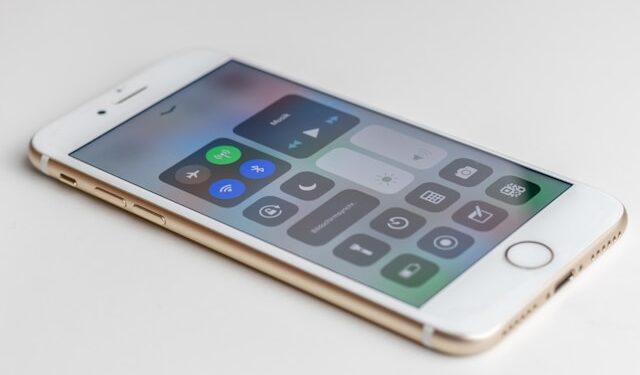Managing your mobile data usage is an essential part of keeping your phone running smoothly and avoiding unexpected charges. Whether you have a limited data plan or simply want to keep an eye on your usage, knowing how to check data usage on your phone is key. In this guide, we’ll show you how to monitor your data usage on both Android and iPhone devices, as well as tips for managing and reducing your data consumption.
Why is Checking Data Usage Important?
Checking your data usage regularly is crucial for several reasons:
- Avoid overage fees: Many mobile carriers charge extra if you go over your data limit.
- Manage limited data plans: If you have a monthly data limit, staying on top of your usage helps prevent running out before your billing cycle ends.
- Track app consumption: Some apps consume more data than others, and by monitoring data usage, you can identify which apps are the biggest culprits.
Now, let’s take a look at how to check data usage on Android and iPhone devices.
How to Check Data Usage on an Android Phone
Android phones come with a built-in tool for monitoring your mobile data. Here’s how you can check data usage on Android devices:
- Open the Settings app: This can typically be done by swiping down from the top of the screen and tapping the gear icon.
- Navigate to Network & Internet: Depending on your Android version or brand, this option might be called something slightly different, like “Connections” or “Mobile Network.”
- Tap on Data Usage: Under the “Network & Internet” section, you’ll find “Data Usage” (or a similar option). This section will show your current mobile data usage for the billing cycle.
- View detailed usage: You can see how much data you’ve used for the current period, as well as a breakdown of data used by each app.
Depending on the phone model (like Samsung, Google Pixel, or OnePlus), the menu names and steps may vary slightly, but the general process is similar.
If you’re looking to track usage beyond your phone’s built-in tools, there are third-party apps available that can help you monitor real-time data consumption.
How to Check Data Usage on an iPhone
On an iPhone, checking your data usage is just as easy. Follow these steps:
- Open the Settings app: Tap the gear icon from your home screen.
- Tap on Cellular (or Mobile Data): This option is usually located near the top of the settings menu.
- View Data Usage: In the “Cellular” or “Mobile Data” section, you’ll see the total data used during the current billing cycle. You can also scroll down to see which apps have used the most data.
- Reset Statistics: If you want to track data usage according to your billing cycle, tap “Reset Statistics” at the start of each new period to reset the data usage counter.
It’s important to note that your iPhone’s usage statistics may not align exactly with what your carrier reports, so keep that in mind when tracking usage.
Using Third-Party Apps for Tracking Data Usage
In addition to the built-in tools on Android and iPhone, you can also download third-party apps to track your data usage. Some popular apps include:
- My Data Manager: This app helps you monitor your data usage in real-time, track data consumption by app, and set alerts to prevent overages.
- Data Usage Monitor: A simple app that tracks your data usage and sends notifications when you’re nearing your limit.
- Carrier-specific apps: Many carriers, such as Verizon and AT&T, offer apps that provide detailed data usage reports and help you manage your plan.
These apps can give you a more detailed view of your data usage and help you stay within your limits.
Tips for Managing Data Usage
Once you know how to check data usage on Android and iPhone devices, it’s important to manage your data efficiently to avoid overage charges. Here are some practical tips:
- Use Wi-Fi whenever possible: Connect to Wi-Fi at home, work, or in public places to avoid using up your mobile data.
- Enable data saver mode: Most smartphones offer a data saver feature that reduces background data usage and limits high-data-consuming apps.
- Limit background data: Many apps continue to use data even when you’re not actively using them. Turn off background data for apps that don’t need it.
- Download offline content: If you’re traveling or expect to be without Wi-Fi, download music, movies, or maps ahead of time to avoid using mobile data while on the go.
By following these tips and checking your data usage regularly, you can better manage your mobile data and avoid overage charges.
Carrier-Specific Tools for Tracking Data Usage
Many mobile carriers provide tools to help you track your data usage more precisely. These tools may offer features such as detailed usage reports, data alerts, and even recommendations on how to save data. Some carriers with robust data usage tools include:
- T-Mobile: T-Mobile’s app lets you monitor real-time data usage and provides detailed insights into your plan.
- Verizon: Verizon offers an app with usage tracking, data alerts, and the option to manage your data plan directly from your phone.
- AT&T: AT&T’s app provides similar functionality, including data monitoring and billing cycle management.
You can download these carrier apps directly from the Google Play Store or Apple App Store, depending on your device.
Conclusion
Knowing how to check data usage on Android and iPhone devices is a crucial part of managing your mobile data. By using the built-in tools or third-party apps, you can keep track of how much data you’re using, avoid overage charges, and manage your data more effectively. Don’t forget to regularly monitor your usage and follow tips for managing it, such as using Wi-Fi and enabling data saver mode.