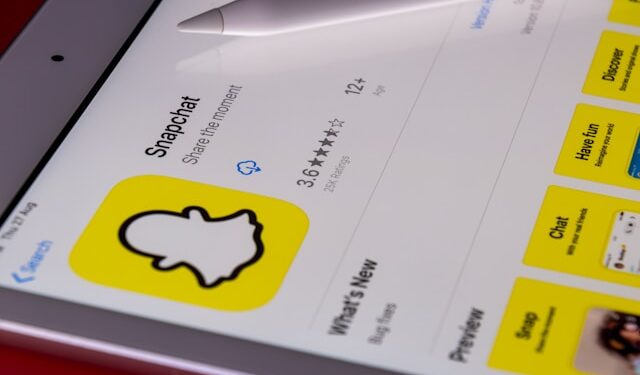Snapchat is well-known for its ephemeral messaging, but there are times when you might want to delete a message or clean up your chats. Whether it’s to maintain privacy, organize your chats, or simply correct a mistake, Snapchat provides various tools to delete messages. This guide will walk you through the process step by step, covering individual messages, entire conversations, and saved messages.
Types of Messages You Can Delete on Snapchat
Before diving into the instructions, let’s explore what types of Snapchat messages you can delete:
- Individual Messages: Delete a specific message in a conversation.
- Entire Conversations: Clear your chat list by removing full conversations.
- Saved Messages: Unsave messages you or the other user have saved.
- Snaps: Delete a Snap before it’s opened, provided it hasn’t expired.
Now, let’s get into the details.
How to Delete Snapchat Messages
1. Deleting Individual Messages
Snapchat allows you to delete specific messages from a conversation. Here’s how:
- Open the Snapchat app and navigate to the chat you want to edit.
- Locate the message you want to delete.
- Press and hold the message until a menu appears.
- Tap “Delete” from the options.
- Confirm the action by tapping “Delete” again.
Important Note: The other user will be notified that a message was deleted, but they won’t see its contents.
2. Deleting Entire Conversations
If you want to remove an entire conversation from your chat list, follow these steps:
- Open Snapchat and go to your chat screen by swiping right on the camera screen.
- Press and hold the conversation you want to clear.
- Tap “Clear Conversation” from the menu.
- Confirm your choice to remove the conversation from your chat list.
Keep in Mind: Clearing a conversation only deletes it from your chat list. The other user will still have access to the conversation unless they delete it too.
3. Un-saving Messages
Snapchat allows users to save messages in a chat by tapping and holding them. Saved messages are highlighted in gray. To unsave them:
- Locate the saved message in the conversation.
- Press and hold the message until the “Unsave” option appears.
- Tap “Unsave” to remove the highlight.
Reminder: Saved messages can be unsaved by either user, but if the other person saves the message again, it will remain in the chat.
4. Deleting Snaps
If you’ve sent a Snap but want to delete it before it’s opened:
- Go to the chat where the Snap was sent.
- Press and hold the Snap.
- Tap “Delete” and confirm the action.
Limitations: Snaps that have been opened or expired cannot be deleted.
Important Limitations and Considerations
While Snapchat makes it easy to delete messages, there are a few limitations to be aware of:
- Notifications: The other user is notified whenever you delete a message.
- Device Syncing: Deleting a message on your device removes it from both devices in the chat.
- Screenshots: If a message or Snap has been screenshotted or saved externally, deleting it won’t remove those copies.
Tips for Managing Snapchat Messages
Here are some tips to keep your Snapchat messages organized and private:
- Enable Auto-Delete: Use Snapchat’s “Delete After Viewing” or “Delete After 24 Hours” settings for chats.
- Regularly Clear Conversations: Periodically clear old conversations to declutter your chat list.
- Be Mindful of Notifications: Understand that others will know when you delete a message.
- Avoid Sensitive Content: If privacy is a concern, avoid sending sensitive messages or Snaps.
FAQs
1. Can I delete Snapchat messages without the other person knowing?
No, Snapchat notifies the other person when a message is deleted, but they won’t see the content of the deleted message.
2. What happens if I delete a saved message?
If you unsave a message, it will no longer be highlighted in gray, but it may still be saved by the other user.
3. Can I delete unopened Snaps?
Yes, you can delete a Snap before it’s opened by the recipient, as long as it hasn’t expired.
4. Can I delete messages from both sides of a conversation?
Yes, deleting a message on Snapchat removes it from both your chat and the other person’s chat. However, the deletion is not guaranteed to be private if the other user has already taken a screenshot.
Conclusion
Deleting Snapchat messages is a straightforward process that helps you maintain privacy, correct mistakes, and manage your chats effectively. Whether you’re clearing entire conversations, unsaving messages, or deleting specific Snaps, Snapchat gives you the tools to stay in control of your messaging experience.