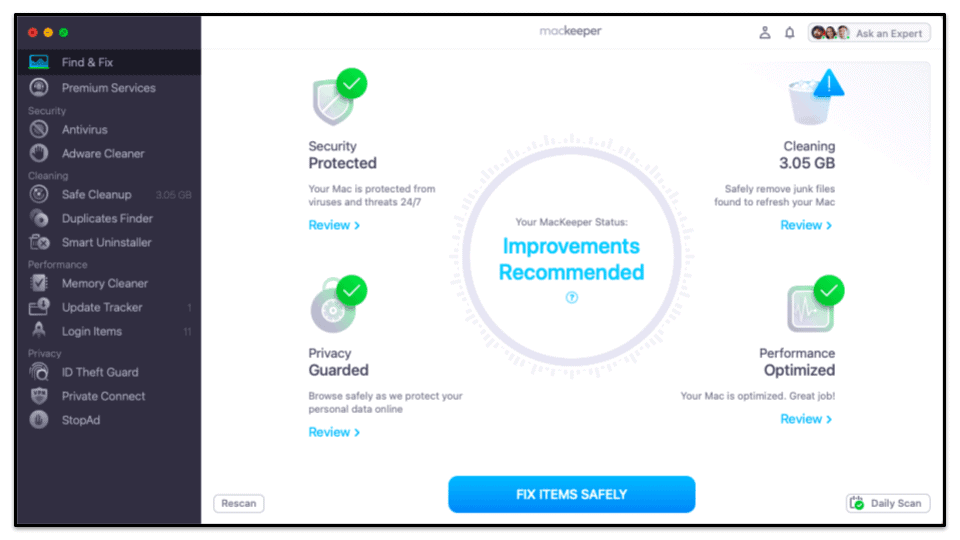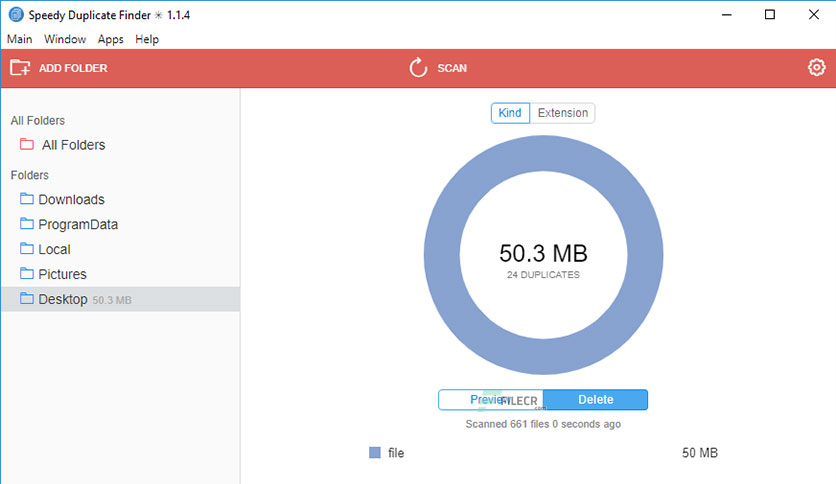You must protect your hard drive from filling up if you want your Mac to continue functioning efficiently and dependably. Of course, you could just buy a bigger hard drive when your existing one starts to fill up, but that would cost money and take time because you would have to manually move macOS and your personal files.
Using one of the Macintosh duplicate file finders recommended in this post to remove duplicate files is a much better option. All files that are present on your hard drive more than once can be swiftly and accurately located by a sophisticated Mac duplicate finder, allowing you to delete them with a single click.
The bad news is that duplicate files are taking up space on your Mac and can be the reason it runs slowly and poorly. The good news is that a duplicate file finder for Mac makes it simple to delete duplicate files with just a few clicks.
A piece of software to automatically locate and delete duplicate files is known as a duplicate file finder or duplicate file remover. We put a dozen well-known duplicate file finders for Mac through testing and selected the top ones. Performance, ease of use, price, and other factors vary. Reviews are included below.
What causes my files to be duplicated?
In most situations, these are incorrect downloads (caused by clicking on a link twice), attachments in Mail and Messages, a confusing filing system, a terrible habit of dragging things to your desktop, or a variety of other reasons. Duplicates will appear one way or another unless you’re an extraordinarily meticulous Mac user.
Duplicate files on a Mac have negative effects:

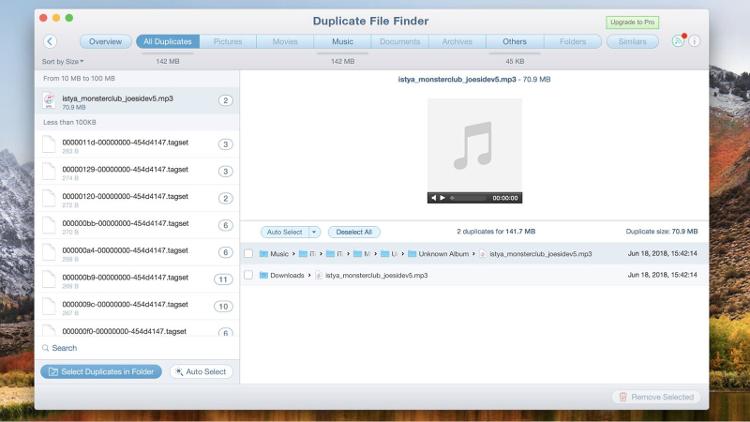
A ship will inevitably capsize if it carries more weight than it can support. The same holds true for Mac and duplicate files. Your Mac will inevitably become slower over time if a lot of duplicate files are stored there. The major drawback of having duplicate files on a Mac is this. These files use space that could be used to store other vital information instead.
Why Do My Mac’s Files Have So Many Duplicate Files?

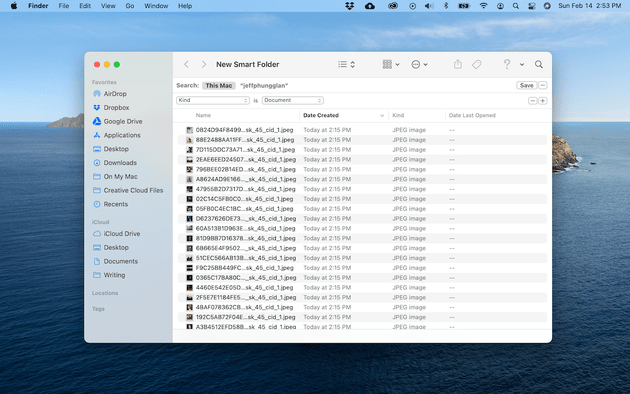
Your Mac may become cluttered with duplicate images, movies, documents, and other multimedia files for a number of reasons, including:
- Let’s imagine you re-imported the images or files onto your device since you forgot you already had them on your phone.
- To ensure you get the greatest images possible, you go out and shoot, taking many shots of the same subject from various perspectives. But you’ll wind up with a lot of images that seem the same.
- The same data or images are repeatedly sent over email or WhatsApp.
- On your Mac, you have several backup copies of your cameras or devices.
- On your Mac, the same folder is duplicated to many places.
- The identical folders are spread across a number of connected external drives.
- Changed the names of the same media files.
- Bringing in bugs.
Best Duplicate File Finder Software:
There are various uses for this tool. Duplicate files are a common issue that is easy to overlook, but they are the ones that accumulate on your hard disc covertly. Your hard drive would need to make room for backups of your computer, memory card, images that were downloaded many times, redundant data, and many other forms of duplicate files. The answer to that issue is our duplicate file finder, which eliminates the need for you to manually organize each folder. The top duplicate file finders for Windows and Mac are listed below.
MacKeeper:
One-click is all it takes to launch a scan with MacKeeper and identify duplicate files that are robbing you of storage space. Next, you can either manually go through the files that were discovered and choose which ones you want to keep, or you can let MacKeeper handle it and have it automatically delete all the duplicate files for you.
Unlike some of the other programs mentioned in this post, MacKeeper is much more versatile than only identifying duplicate files. This is due to the fact that it is essentially a collection of 11 tools for system cleaning and optimization. You can use them to identify and get rid of malicious files, delete old caches and logs, clear up system RAM, and more.
It’s nice to have so many helpful tools simply bundled together in one simple package because it eliminates the need to hunt online for the best program to address your issue, download it, and then waste additional time installing it. Simply launch MacKeeper, address the problem, and carry on from there.
Pros:
- Comes with ten additional practical tools.
- Simple and quick to use
- Discover pictures that appear to be similar
Cons:
- Pricing dependent on subscriptions
BuhoCleaner:

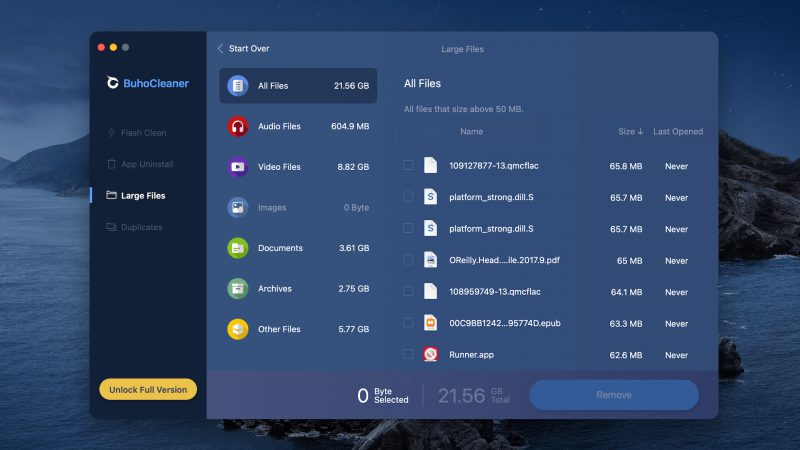
BuhoCleaner, a free and simple-to-use duplicate file finder, is at the top of our list. It enables you to easily locate and remove duplicate Mac files, including songs, documents, archives, and photographs. Multiple languages, including English, Japanese, Traditional Chinese, German, and others, are supported by the finder.
Top Free Mac Duplicate File Finder: Buhocleaner
Any folder on your Mac can be scanned. You can notice the findings have been broken down into other categories after the scan is finished, including folders, music, movies, photos, documents, archives, and more.
Additionally, BuhoCleaner includes a built-in smart selection tool that makes it quick and easy to choose and delete duplicate files. Simply choose the Smart Select checkbox in the Select Duplicates menu and select Remove.
Pros:
- Free and incredibly simple to use
- Rapidity of scanning.
- Duplicates might be located in all directories.
- Enables intelligent selection of all duplicates.
- Preview duplicate files quickly.
- Allows for simultaneous scanning of multiple folders.
- Includes more cleaning features.
Cons:
- Only paying users are eligible for the Smart Delete option.
Gemini 2:


The MacPaw Gemini can locate every duplicate file on your Mac in a matter of seconds. Its sophisticated operation is capable of locating duplicate files and recovering a significant amount of storage space. It is no longer necessary to search through every part of the system to locate duplicate files because Smart Select can do it with only one click.
Even similar media take up too much space, just like duplicates. Gemini locates them for you, allowing you to quickly pick the ones you want and get rid of the rest. You can examine all of the images with comparable content and just keep the best one. Gemini searches iTunes to see whether any media files are duplicates.
The finest part of this situation is that Gemini’s algorithm adapts based on how duplicates are discovered and removed. It will keep track of both the files you keep and the ones you remove. Gemini will alert you if it discovers any copies. With this, duplicate files will never again exist on your Mac.
Gemini preserves accidentally deleted items in the trash so you can retrieve them with a single click, so there is no need to worry. Another incredible feature of Gemini is its user interface (UI) design, which has won numerous awards.
Pros:
- Has a free option and most of the functions are accessible.
- Dimmer mode.
- Incredible design
- Many ways to pay.
- Prior to emptying the trash, you have the option of restoring mistakenly deleted data.
Cons:
- You cannot automatically delete files in the free version.
- Scan slowly.
- Very expensive.
- Cannot pick from a single folder.
- Cannot combine directories that are identical or similar.
Duplicate Sweeper:

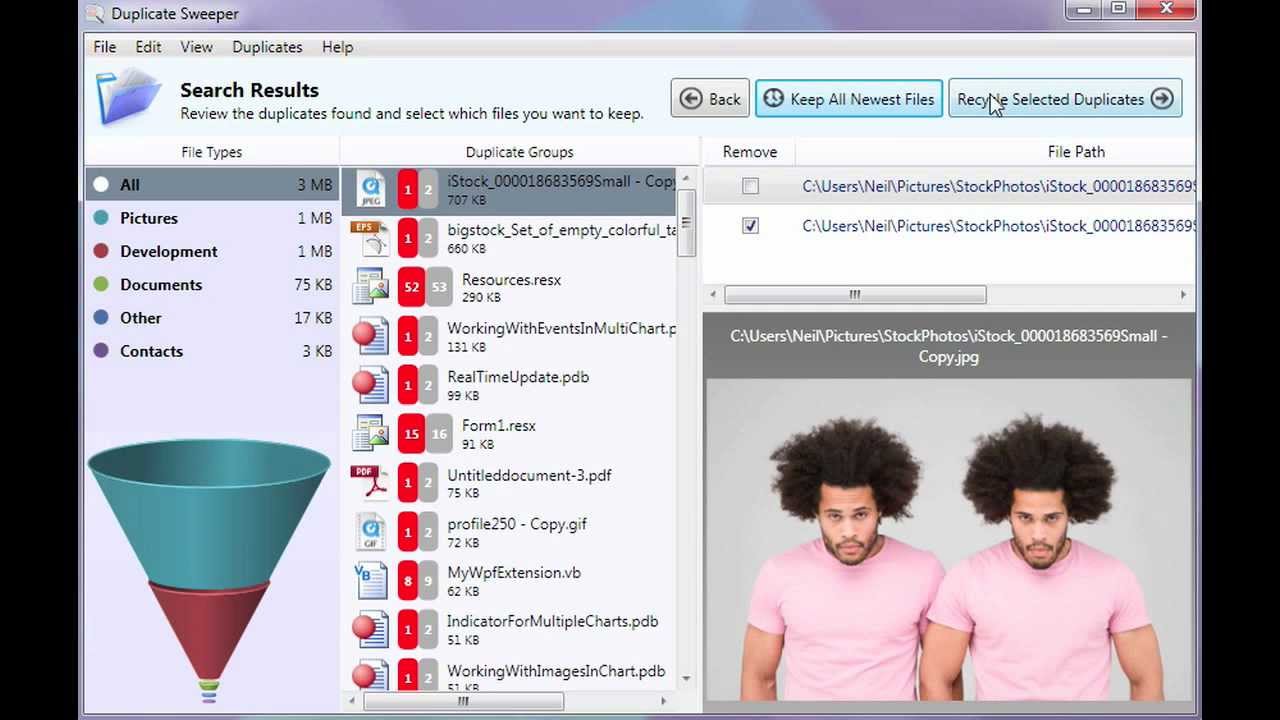
Mac and Windows users may find and remove duplicate images, videos, songs, documents, and other items using Duplicate Sweeper, a cross-platform duplicate file remover. The software provides both automatic and manual operating modes. As their names suggest, the former enables automatic duplicate deletion based on file qualities, whilst the latter enables manual duplicate deletion by allowing you to pick which copies you wish to get rid of.
Duplicate Sweeper can hunt for duplicates in places like Google Drive, iCloud Drive, and OneDrive in addition to finding them in typical areas, such as the Document folder. Before sending duplicates to the Recycle Bin (PC) or Trash, duplicates can be inspected using the built-in file reader (Mac).
A single license for Duplicate Sweeper costs $20 and permits you to install the program on a single Mac. Within 30 days of your purchase, you have the option to contact Duplicate Sweeper’s customer support team and ask for a complete refund if you change your mind about how it functions or performs.
Pros:
- Platform-agnostic duplicate file detection
- One-time transaction
- May duplicates be viewed
Cons:
- Ineffective user interface
Tidy Up 5


Simple mode and Advanced mode are the two available modes. This is for experienced users. Users who are inexperienced or less tech-savvy can start with the Simple mode. On a Mac, both search modes can look for duplicate files, including those in folders, Photos, and Music.
Additionally, both offer a variety of configuration options and criteria. Regardless of the mode used, every search requires at least a little setting. This can be more overwhelming for some people than helpful.
The Advanced mode gives options specifically to discover duplicate music and images files. Professional users can investigate and utilise them.
During the test, I ran a scan of a folder containing duplicate files using Tidy Up 5. But the scan didn’t work, and a message saying “No items were detected” appeared. I gave it a few tries before it correctly scanned. This might be a little irritating.
Pros:
- Give users two modes to choose from
- Identify duplicate files for users using their content, names, or other attributes.
- Likewise, look for some related files.
- Provide a fantastic image preview function.
- Select duplicates for erasure automatically
- Also include four selection criteria
- Highly adaptable, offering users a great deal of freedom
Cons:
- Failing to scan on occasion
- Not enough user-friendly
DupeGuru:

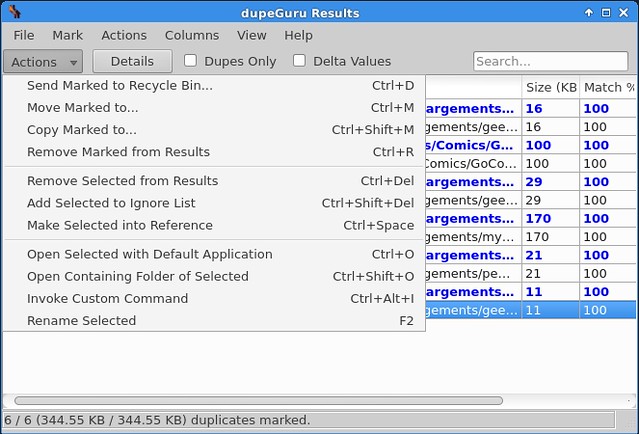
The three scan modes in this freeware program are Standard, Music, and Picture. There are various scan choices for each mode. You can find general duplicate files using the Standard mode by name or content. Finding duplicate files via content analysis may turn up files with different names.
Finding duplicate audio files is the focus of the Music mode. It has the option to look for duplicates based on content, name, or tag.
The Picture mode, which is designed to work with picture files, can assist you in locating duplicate image files. For this mode, there are a few choices. For instance, you can modify the hardness of the filter. DupeGuru will also locate related images if the Filter hardness is less than 100.
Keep in mind that dupeGuru only works with folders. Using it to discover duplicates in other locations (like the Photos program on your Mac) is not recommended.
Pros:
- Absolutely no cost to use
- Provide three scanning options to discover various kinds of duplicate files.
- Can search for equivalent pictures.
- Provide a way for users to save the scan results.
- Allow you to click to select all duplicates for deletion
- Reasonably programmable
Cons:
- Not reacting on occasion when scanning
- The preview function requires development.
Speedy Duplicate Finder:
A straightforward program called Speedy Duplicate Finder locates duplicate files on Mac, Windows, and Linux computers. When you initially run it, the first thing you notice is its straightforward user interface, which is split into two main parts: a pane listing available discs and folders on the left, and an overview of any duplicate files that have been discovered on the right.
It only takes a single click of the Scan button to begin the deduplication process, then you can relax. Depending on the speed of your hard drive, Speedy Duplicate Finder, one of the fastest programs for Mac OS X and macOS, can scan 10,000 files in less than half a second.
The duplicates detected can then be sorted by Kind, Extension, or Size using smart filters. Speedy Duplicate Finder’s free edition does not support limitless deletion, hence it is not truly free. You must pay $25 for a license to do it. As an alternative, you can get Speedy Duplicate Finder as part of a reduced package that also contains all of Qiplex’s programs.
Pros:
- Supports Linux, Mac, and Windows
- Easy-to-use interface
- Outstanding scanning speed
Cons:
- Unlimited deletion is not supported by the free version.
- Fewer available configurations
CleverFiles Duplicates Finder:


CleverFiles Duplicates Finder makes it simple to locate duplicate files on Mac. Click Find Duplicates after downloading the application to your Mac and installing it. Then, with a single click, you’ll be able to add any folder you wish or scan the entire disc. The tool also enables scanning of cloud storage (such as Dropbox, Google Drive, etc.) to maintain order.
You can select which files you want to delete when CleverFiles Duplicates Finder has finished looking for duplicate files in the designated place. There are several ways to get rid of duplicates. You can transfer them to another location, the Trash, or you can permanently delete them. In the tool’s configuration, the user can customize these options.
The duplicate file finder offers a sleek, user-friendly layout that is both simple to use and appealing to the eye. As opposed to choosing the files for deletion manually, you can configure auto-selection rules and preview your files before deletion.
Pros:
- wonderful performance
- Simple to use
- swift scan
- filters for scanning outcomes
- works flawlessly on Catalina for macOS
Cons:
- Rather simple functionality
Smart Mac Care:

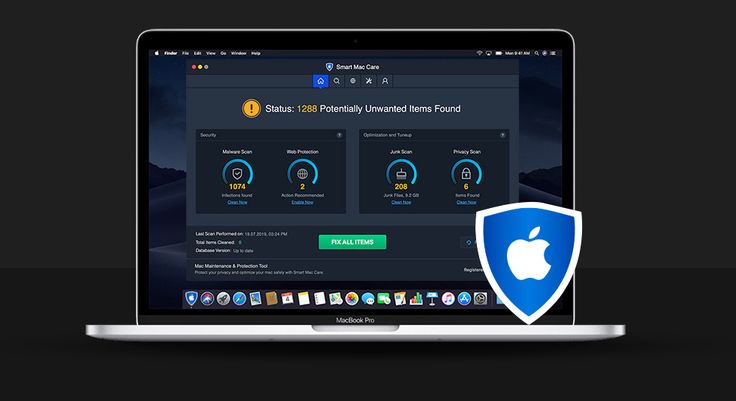
Malware is just one of the many issues that Smart Mac Care, an all-in-one Mac cleaning and optimization solution, targets, and fixes. Although the duplicate file finder that comes with this program is quite simple, it works. Just because all duplicates can’t be automatically chosen and eliminated with a single click is a shame.
In order for the software to function, you must also grant it Full Disk Access, something that is not necessary for dedicated duplicate finders. Yes, that is a little nitpick, but it is nitpicking like these that distinguish the top duplicate file finders for Mac from those that don’t come close to the top.
Pros:
- Has numerous other tools
- Simple to use
- Eliminates malware
Cons:
- Needs complete disc access to function
Conclusion:
As they take up more space on your hard drive, duplicate files on the system might become a major headache. To keep your system quick and responsive, you must ensure that you delete such unneeded files as soon as you can.
In this article, we’ve covered a few duplicate file checkers you may install on your computer to quickly locate and remove duplicate files.
How can I remove duplicate files from my Mac?
Using a duplicate file finder tool, such as CleverFiles Duplicates Finder, Gemini 2, or Duplicate File Finder, which can all discover duplicates at once, is the best approach to removing duplicate files on a Mac.
How many duplicate files be easily found on a Mac?
Using the 4DDiG Duplicate File Deleter is the simplest approach to eliminate duplicate files on a Mac. It is fluid, quick, and simple to use. Simply choose the folder containing the duplicates, run a scan, and remove any copies that are discovered.
What is a macOS duplicate file finder tool?
A software program called a macOS duplicate file finding tool scans selected directories and makes it simple to remove all duplicate files that are present there.
Other duplicate file finders:
- Glary Duplicate Cleaner (for Windows)
- SearchMyFiles (for Windows)
- Easily Find Duplicates (MacOS & Windows)
- Duplicate Sweeper (Windows, MacOS)
- DupeGuru (Windows, MacOS, Linux)
The most recent OS version supports all of the aforementioned software.
There are many additional top duplicate file finders available, but the ones we’ve included here are the best and differ greatly from the rest. Use any more duplicate file finders? Tell us in the comment section.