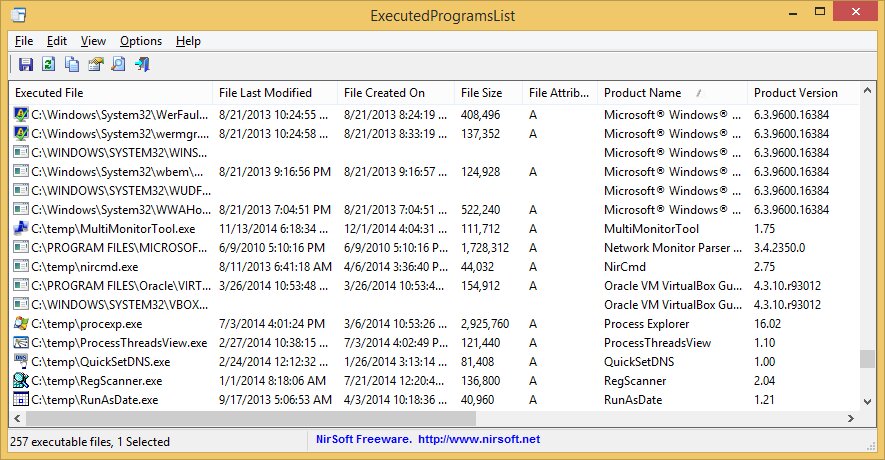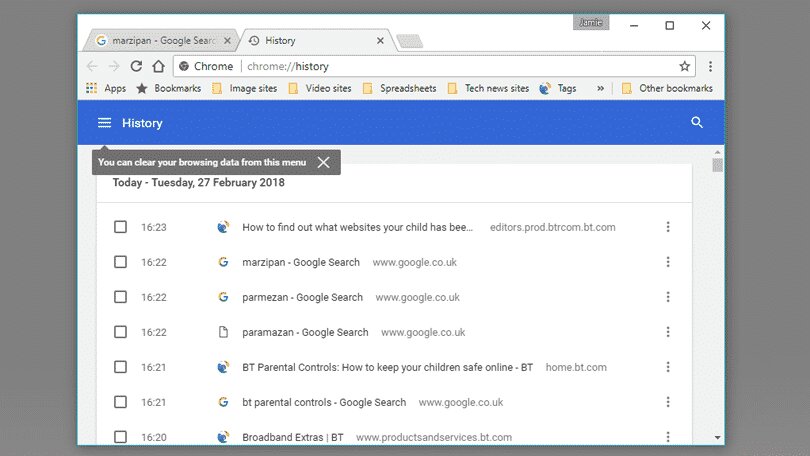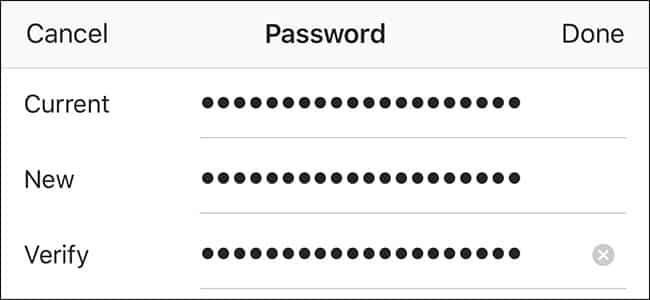Giving outsiders access to your personal computer may put your privacy at risk. However, if you do so, people will be able to access all of your media and other data. If you have additional family members who use your computer, you should check to see if anyone has used it recently. It’s doable with a Windows PC; you can see what the other person is doing on your computer while you’re away. (How To Find Out If Someone Is Secretly Using Your PC)
The Most Effective Ways to Determine If Someone Is Secretly Using Your Computer
We’ve gone over some of the finest ways to find out what your loved one is up to while you’re away. So have a look at all of the options listed here.
1: Type ‘eventvwr.msc‘ into the search box and hit Enter.
2: The Screen of the Event Viewer will appear. Open the System Log, which is a log that stores current data with dates and times. You can quickly determine when your computer was last used using this information.
USBDeview – View all installed/connected USB Devices
USBDeview is a tiny application that records all USB devices that are now connected to your computer, as well as all USB devices that have been used previously. This fantastic utility allows you to view a comprehensive history of a pen drive while it is plugged into your PC.
Examine the VLC History
You can examine the video playback history if someone has installed the VLC media player and used it to play video. This is what you must do.
- First and foremost, you must launch the VLC media player.
- Select Media from the drop-down menu.
- Select ‘Open Recent Media’ from the drop-down menu.
Now you may see all of the recently browsed media files by anonymous users.
Open Files You’ve Saved
The Open Save Files View is a basic utility that displays a list of all files that have been previously searched for or opened using Windows’ standard open save dialogue box. If an anonymous person accesses or alters your files, you can use this program to see what they’re doing.
Check List of Programs that Have Been Run
The Executed Applications List is a useful tool for viewing a list of programs and batch files that have already been run on your computer. If someone is surreptitiously using your computer, they will perform an unexpected action. This is where you can see if your computer is being used by someone else.
Examine Your Browsing History
There’s no denying that the internet can be both helpful and hazardous. Because we increasingly conduct significant transactions on the internet, checking the browsing history is more vital than ever if you think someone else is using your computer.
We can check our surfing history in almost every web browser out there. To open the History tab in Google Chrome, for example, users must use CTRL + H. Despite the fact that the browsing history can be deleted, it still leaves a few traces. If you suspect someone is secretly using your computer, make sure to examine the surfing history.
Using Windows 10’s Logon Auditing Policy
If you’re using a Windows 10 computer, you can turn on the Audit logon event policy to see if anyone else is utilizing it. The functions are included with the Windows 10 operating system, but you must enable them.
- To access the RUN command box, first hit Windows Key + R on your keyboard. There, type gpedit.msc and then hit the ‘Ok’ button.
- The Local Group Policy Editor will open. The next step is to navigate to Computer Configuration > Windows Settings > Security Settings > Local Policies > Audit Policy under Computer Configuration > Windows Settings > Security Settings > Local Policies > Audit Policy.
- Double-click the ‘Audit Logon‘ events policy on the right-hand side.
- Enable the Success and Failure options in the next step, then click Apply and then ‘OK.’
What Is The Best Way To Find Out Who Has Logged In?
You may now utilize the Audit Logon Events function to view who is logged into your computer and what has already happened after configuring it. To do so, simply follow the instructions outlined below.
- First, go to the Start Menu and search for Event Viewer. Open the first result, then move on to the next patch. Windows Logs > Security > Event Viewer
- Next, locate and double-click the event with ID number 4624. A successful sign-in event is indicated by this ID number.
- From there, you may get all the information you need regarding the login. You can obtain information such as the account name, login ID, and much more.
So that’s how Logon Auditing Policy works. To see if someone is surreptitiously using your Windows 10 PC on Windows 10.
Passwords should be changed
If you’ve recently discovered that your computer has been accessed by someone you don’t know, the best thing you can do is change your passwords. Passwords for social networking accounts, financial accounts, and any other vital passwords should all be changed.
When it comes to keeping other people off your computer, prevention is always better than cure. As a result, make sure to update all of your key passwords.
Conclusion:
So that’s it for How To Find Out If Someone Is Using Your Computer Without Your Knowledge. You can follow the steps to reveal who is using your PC. Don’t forget to send us your suggestions and feedback. Goodbye!