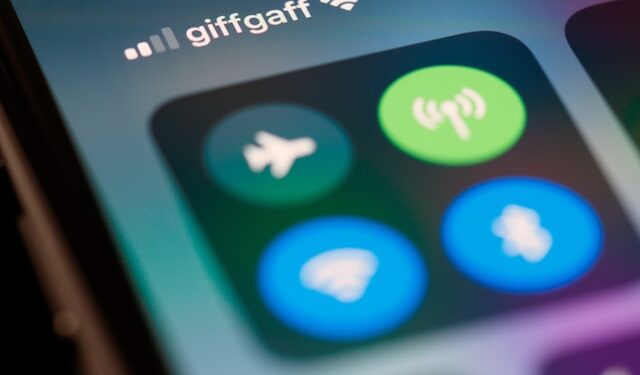Smart home devices like smart TVs, security cameras, and voice assistants rely on a stable WiFi connection to function properly. However, connectivity issues are common and can be frustrating when your smart device won’t connect to WiFi. Whether it’s a weak signal, incorrect settings, or network interference, several factors can cause these problems.
In this guide, we’ll walk you through troubleshooting steps to fix WiFi connection issues and get your smart devices back online.
Common Reasons Smart Devices Won’t Connect to WiFi
Before jumping into fixes, it’s important to understand why your smart device isn’t connecting. Here are some of the most common causes:
1. Weak or Unstable WiFi Signal
If your smart device is too far from the router, it may struggle to maintain a stable connection. Thick walls, furniture, and other electronic devices can also interfere with the WiFi signal.
2. Incorrect WiFi Credentials
Entering the wrong WiFi password or selecting the wrong network can prevent your device from connecting. Double-check your network name (SSID) and password.
3. Router Compatibility Issues (2.4GHz vs. 5GHz)
Many smart home devices only support 2.4GHz WiFi. If your router is set to 5GHz or a mixed mode, the device may not detect the network.
4. Network Congestion and Interference
Too many connected devices or interference from microwaves, Bluetooth devices, or neighboring WiFi networks can disrupt your connection.
5. Firmware or Software Glitches
Outdated firmware on your smart device or router can cause connectivity problems. Always ensure both are updated to the latest versions.
Troubleshooting Guide
1. Check WiFi Signal Strength
Ensure your smart device is within range of your router. If the signal is weak, try moving the device closer or using a WiFi extender to improve coverage.
2. Restart Your Devices
A simple restart can often fix temporary glitches. Turn off your smart device and unplug your router for 30 seconds before turning them back on.
3. Verify WiFi Credentials
Ensure that you’re entering the correct network name and password. If you’ve changed your WiFi password recently, update it on your smart device.
4. Switch Between 2.4GHz and 5GHz
If your device only supports 2.4GHz, check your router settings and ensure the 2.4GHz band is enabled. Some routers allow you to create separate SSIDs for 2.4GHz and 5GHz; try connecting to the correct one.
5. Reduce Interference
Avoid placing your router near electronic devices that can cause WiFi interference, such as cordless phones, baby monitors, and microwaves.
6. Update Firmware & Apps
Check if there’s a firmware update available for your smart device or router. Keeping software up to date ensures compatibility and fixes known bugs.
7. Reset Network Settings
If all else fails, reset your smart device’s network settings. This option is usually available in the device’s settings menu. You may also need to reset your router to factory settings if the problem persists.
Advanced Troubleshooting
If your smart home device still won’t connect to WiFi, try these advanced fixes:
- Check Router Settings – Ensure features like MAC address filtering or parental controls aren’t blocking your device.
- Assign a Static IP Address – Some devices struggle with DHCP settings. Assigning a static IP address in your router settings may resolve the issue.
- Use a Mesh WiFi System – If your home has dead zones, consider upgrading to a mesh WiFi network for better coverage.
- Check Manufacturer’s Requirements – Some devices have specific network settings they require to function properly. Refer to the manufacturer’s guidelines.
When to Contact Support or Replace the Device
If you’ve tried all troubleshooting steps and your device still won’t connect, it might be time to contact customer support. Provide them with details about your network setup and the issues you’re experiencing.
In some cases, an outdated or malfunctioning device may need to be replaced. If your router is several years old, upgrading to a WiFi 6 router can improve connectivity for all your smart home devices.
Conclusion
A stable smart home WiFi connection is essential for your devices to function smoothly. By following these troubleshooting steps, you can quickly fix connectivity issues and prevent future problems.
To maintain a reliable network, regularly update your devices, place your router in an optimal location, and consider using WiFi boosters or mesh systems for larger homes.