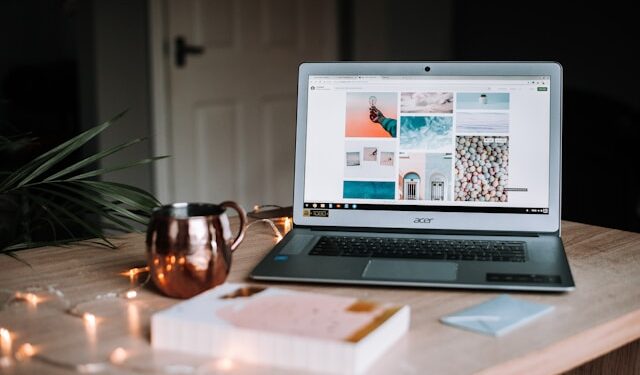Laptops overheating and shutting down unexpectedly is a common issue that can disrupt work, gaming, and everyday use. If your laptop gets too hot, it can lead to performance slowdowns, hardware damage, and reduced lifespan. In this guide, we’ll explore the causes of overheating and provide step-by-step solutions to fix and prevent the problem.
Why Does Your Laptop Overheat?
Several factors contribute to laptop overheating, including:
- Dust buildup in cooling vents and fans – Accumulated dust blocks airflow, preventing heat from escaping.
- Poor ventilation and airflow blockage – Placing your laptop on soft surfaces like beds and couches can trap heat.
- Aging or dried-out thermal paste – Thermal paste helps transfer heat from the CPU and GPU to the cooling system. Over time, it degrades, leading to increased temperatures.
- High CPU and GPU usage – Running intensive applications, games, or multiple programs at once can push your laptop to its limits.
- Malfunctioning cooling system – Faulty fans or a broken heat sink can cause excessive heat buildup.
How to Fix an Overheating Laptop
If your laptop is running hot and shutting down, follow these steps to fix it.
1. Basic Fixes to Cool Down Your Laptop
- Shut down your laptop and let it cool for a few minutes before restarting.
- Use your laptop on a hard, flat surface to improve airflow.
- Adjust your power settings to reduce performance strain. On Windows, go to Control Panel > Power Options and select a balanced or power-saving mode.
2. Clean the Cooling System
Dust accumulation is one of the most common reasons for laptop fan overheating. Cleaning your laptop’s vents and fans can significantly improve airflow.
- Use compressed air to blow out dust from the vents. Ensure the laptop is turned off and unplugged before doing this.
- If you’re comfortable opening your laptop, carefully remove the bottom panel and clean the internal fans with a soft brush or compressed air.
- Check if the fans are spinning correctly. If they make unusual noises or don’t work, consider replacing them.
3. Improve Cooling Efficiency
To further reduce laptop temperature, try these methods:
- Reapply thermal paste to the CPU and GPU if your laptop is a few years old. This can enhance heat transfer and lower temperatures.
- Use a cooling pad to provide additional airflow. A laptop cooling pad can help reduce heat buildup, especially during gaming or heavy workloads.
- Upgrade the cooling system if possible. Some laptops allow for improved thermal solutions, such as better heat sinks or additional heat pipes.
4. Optimize Software Settings
Sometimes, laptop overheating problems are caused by software-related issues. Try these steps:
- Adjust fan speed using software like SpeedFan or MSI Afterburner. Increasing fan speed can help dissipate heat more effectively.
- Close unnecessary background apps to reduce CPU and GPU workload. Use Task Manager (Ctrl + Shift + Esc) to identify and close resource-hogging processes.
- Update drivers and BIOS settings to ensure your laptop is running efficiently. Manufacturers often release updates that improve power management and cooling performance.
Preventing Overheating in the Future
To prevent your laptop from overheating, follow these maintenance tips:
- Regularly clean vents and fans to prevent dust buildup.
- Avoid using your laptop on soft surfaces that block airflow.
- Use cooling accessories like a laptop stand or external fan.
- Monitor temperatures with tools like HWMonitor or Core Temp to detect issues early.
When to Seek Professional Help
If your laptop continues to overheat and shut down despite following these steps, it may have a hardware issue. Signs that you need professional repair include:
- The laptop shuts down even at low temperatures.
- Fans are making loud noises or not working at all.
- The laptop is extremely hot to the touch, even during light use.
In some cases, replacing an aging laptop may be more cost-effective than repairing it.
Final Thoughts
Overheating is a serious issue that can damage your laptop if left unaddressed. By cleaning your laptop, improving cooling efficiency, and optimizing software settings, you can prevent overheating and keep your device running smoothly. Implementing regular maintenance and using proper cooling techniques will help extend your laptop’s lifespan and improve performance.