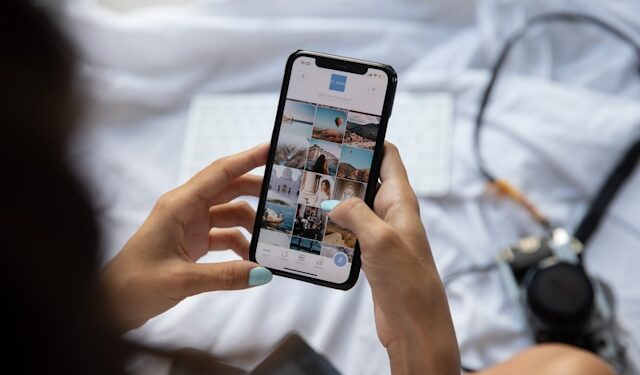Is your phone constantly running out of storage, but you don’t want to delete precious photos, videos, or apps? Running low on space can slow down your device and cause apps to crash. The good news is that you can free up storage space without getting rid of important files. In this guide, we’ll explore smart ways to increase storage space on your phone while keeping everything intact.
1. Clear Cache and Temporary Files
Over time, apps store temporary data called cache, which helps them load faster. However, this cached data can take up significant space.
How to Clear Cache on Android:
- Go to Settings > Storage.
- Tap Cached data and confirm to clear it.
- Alternatively, go to Settings > Apps, select an app, and tap Clear Cache.
How to Clear Cache on iPhone:
- Go to Settings > Safari > Clear History and Website Data.
- For other apps, uninstall and reinstall them to remove their cache.
Clearing cache helps you optimize storage space without deleting important files.
2. Offload Unused Apps (Without Deleting Data)
If you have apps you rarely use, you can offload them instead of uninstalling them completely.
On iPhone:
- Go to Settings > General > iPhone Storage.
- Select Enable Offload Unused Apps to free up space while keeping app data.
On Android:
Android allows app archiving, where rarely used apps are compressed but not deleted. Some devices also suggest unused apps you can disable.
Using this feature ensures you manage phone storage without losing app data.
3. Use Cloud Storage for Large Files
One of the best ways to expand phone memory is by storing files in the cloud. Cloud services automatically back up your photos, videos, and documents, making them accessible from any device.
Best Cloud Storage Options:
- Google Drive (15GB free storage)
- iCloud (5GB free, upgrade available)
- Dropbox (2GB free)
- OneDrive (5GB free)
Enable automatic cloud backup for photos to free up storage space while keeping memories safe.
4. Optimize Photos and Videos
Media files take up the most space, but there are ways to increase storage space on your phone without deleting them.
How to Optimize Photos on iPhone:
- Go to Settings > Photos.
- Enable Optimize iPhone Storage to store full-resolution images in iCloud while keeping smaller versions on your device.
How to Reduce Photo and Video Size on Android:
- Use Google Photos’ Storage Saver mode to store compressed images.
- Switch to HEIF and HEVC formats, which reduce file sizes without compromising quality.
5. Manage Downloaded Files and Offline Data
Downloaded files and offline data from apps like Spotify, Netflix, and WhatsApp can consume a lot of space.
How to Remove Large Downloads:
- Open your Downloads folder and delete unnecessary files.
- Check streaming apps for offline content you no longer need.
- Clear WhatsApp media by going to Settings > Storage and Data > Manage Storage.
Regularly cleaning downloads ensures you optimize storage space effectively.
6. Move Files to an External Storage Device (For Android Users)
If your Android phone supports an SD card, you can expand phone memory by moving files to it.
How to Move Files to an SD Card:
- Go to Settings > Storage > Files.
- Select large files and choose Move to SD Card.
- Use Files by Google to manage transfers easily.
For devices without an SD card slot, consider using a USB OTG drive for extra storage.
7. Use a Storage Analyzer App
Storage management apps can help you identify large or duplicate files taking up unnecessary space.
Best Storage Analyzer Apps:
- Files by Google (Android)
- CCleaner (Android & iOS)
- iPhone Storage Suggestions (Built-in iOS feature)
These tools make it easy to free up storage space by providing insights into which files can be removed or optimized.
Conclusion
Keeping your phone storage under control doesn’t mean you have to delete valuable files. By clearing cache, offloading apps, using cloud storage, optimizing media, and managing downloads, you can increase storage space on your phone effortlessly.