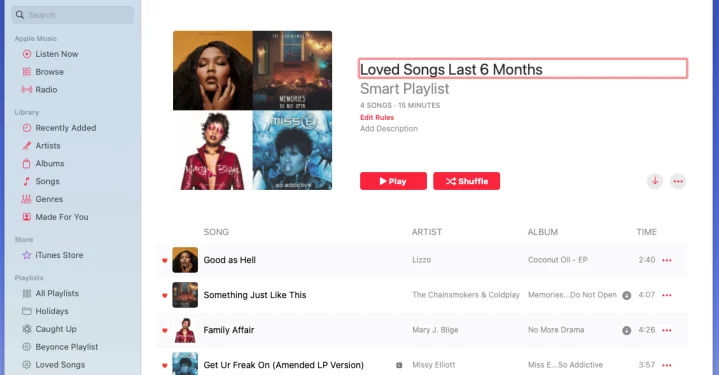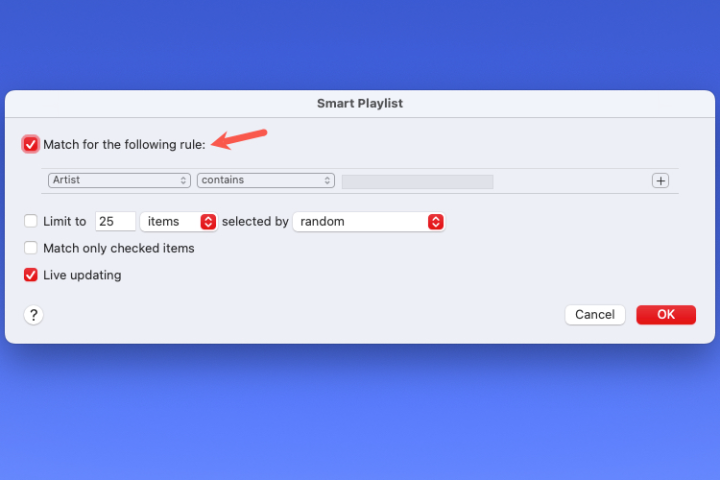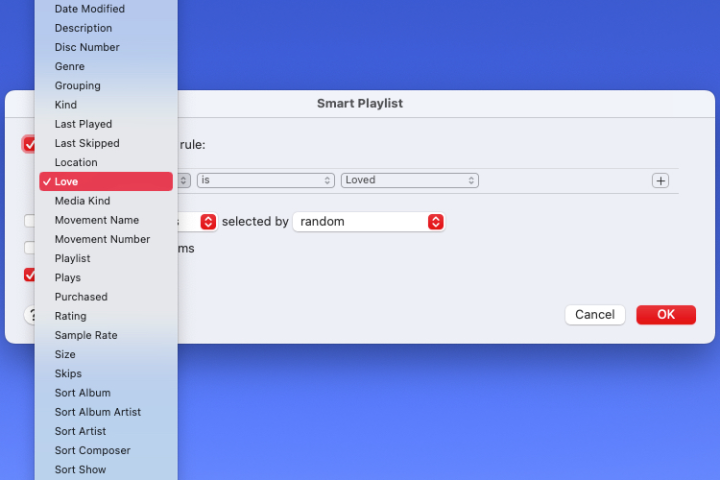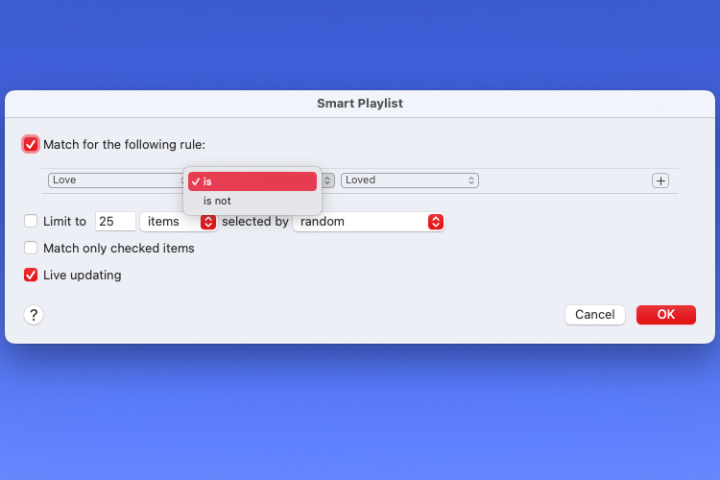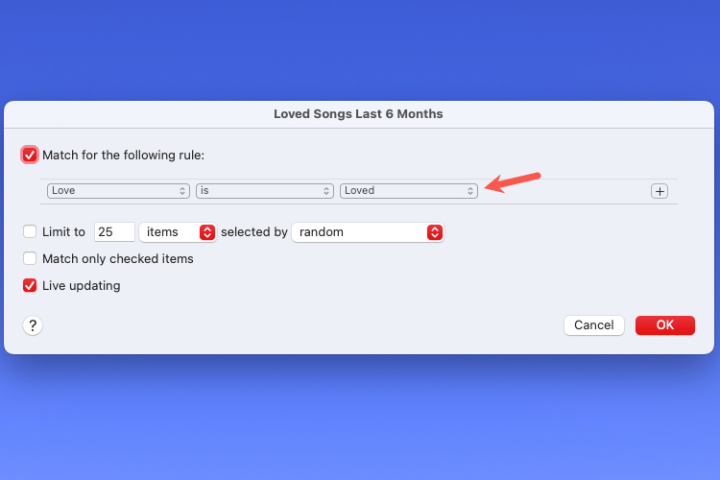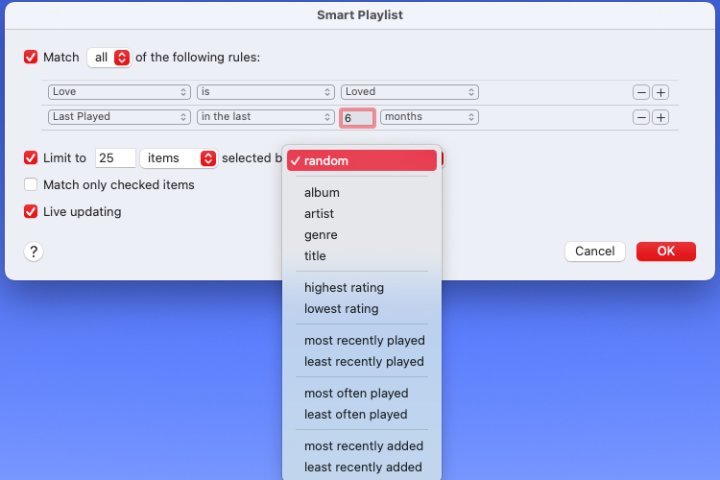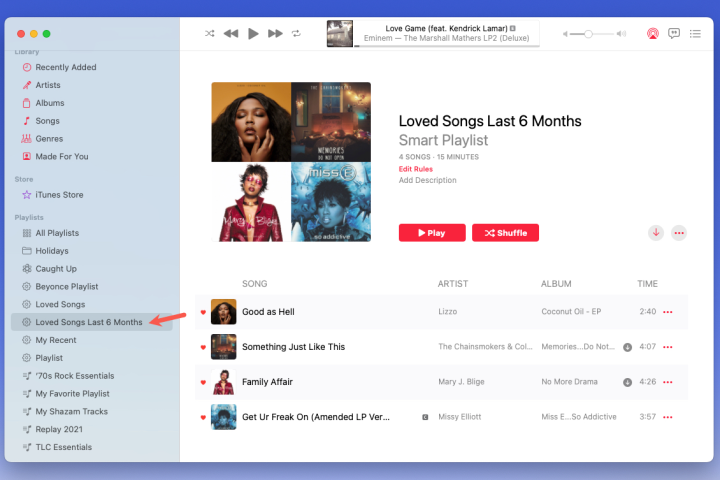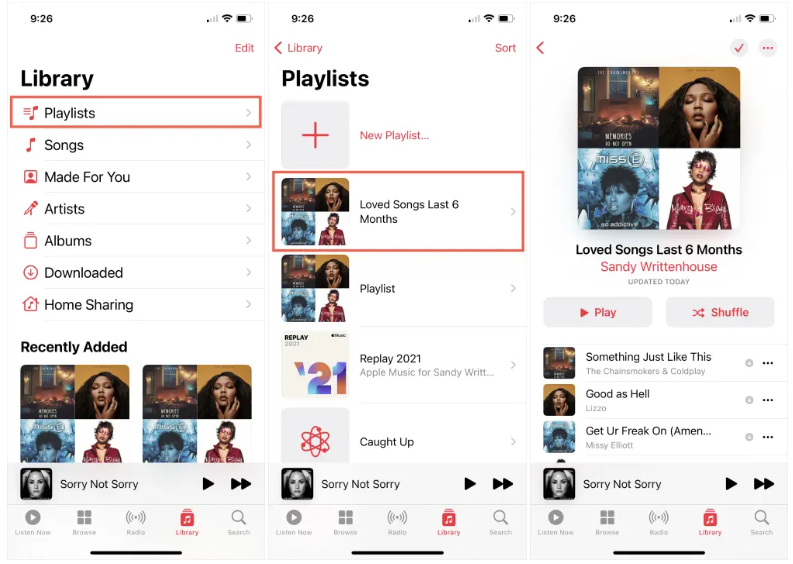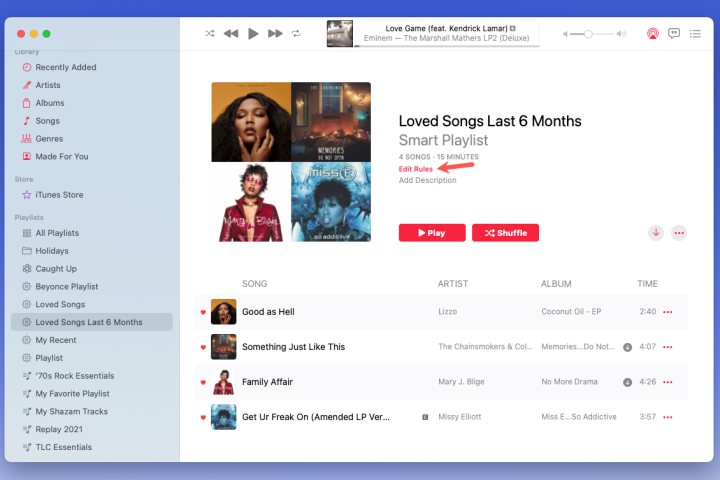For Mac users, Smart Playlists are one of the best ways to get the most out of the built-in Music app. These are playlists that are automatically updated with new songs based on the factors you choose when you make the playlist. You can make as many Smart Playlists as you want for free.
We’ve put together this guide to show you how to make a Smart Playlist and play the songs you want.
Mac users can make smart playlists in the music app.
To begin, open the Music app on your Mac.
Step 1: Press the File menu icon, then select New. Select Smart Mix from the resulting pop-up menu.
Step 2: Make sure the box at the top of the Smart Playlist setup window is checked when it starts. This will match the following rule. This is where you pick the playlist’s criteria.
Step 3: Pick the first condition from the drop-down menu on the left. You can choose from many things, such as Artist, Date added, type, love, bought, year, and more.
Step 4: Once you’ve made your choice, use the drop-down menu on the right to choose from choices such as Contains, Begins With, Is After, Is Not, or something else. These options change based on what you pick from the first drop-down menu.
Step 5: You may now need to add something to the right-hand text box, drop-down menu, or calendar. This also depends on the choices you made before.
Say you go to Artist> Contains and type in the Artist’s name. You could also enter the Date by choosing Date added > Is before.
Step 6: Once you know what your mix needs, you can add another condition. For example, you might want a list of your favourite Artists and new songs that came out after a specific date.
To add a second rule, click the plus sign to the right of the first one. Then, just like with the first one, use the drop-down menu and the boxes that follow to set it up.
To match any or all of the conditions, click on the box at the top and choose “Any” or “All.”
Step 7: If you wish to add other items to your playlist, you can do so by checking the appropriate boxes. You can control the amount and selection of items in the playlist, match only checked items, and have the playlist update in real-time.
Click OK to save your Smart Playlist rules when you’re done.
Step 8: Your mix will now be in the central part of the Music app. In the Playlist area, type a name and press Return. After that, you can play your new Smart Playlist right away.
As you listen to, buy, or add new music to the Music app, the songs that fit the rules you set up for your Smart Playlist will be added immediately.
Access or edit your Smart Playlist
Like setting up on a Mac, it’s easy to listen to music or change the rules for your Smart Playlist.
Step 1: To access and play your new Smart Playlist, go to the Music app’s left-hand menu and select it from the Playlists list.
Step 2: Next, open the iOS Music app. Playlists in those devices’ Libraries contain the Smart Playlist.
Step 3: You can change the playlist in Music on Mac if you want to. Pick out the playlist, then click on Edit Rules to the right of the playlist name.
After that, you’ll see the rules you made at the start. Change what you want, then click OK to save your changes.
Why is my Smart Playlist empty?
When you open your Smart Playlist, you may find that no songs or books are on it. Never fear—you may have accidentally hit a button when making the playlist. It’s also pretty simple to fix this.
First, go to the settings for your Smart Playlist. If you have any “match all” or “match any” filters, you should reset them, even if they look like they are appropriately set. Most of the time, this will be enough to restore your Smart Playlist.
What is a Genius playlist?
A Smart Playlist uses your settings to automatically add songs, bands, and albums to your Music app. A Genius Playlist, on the other hand, is a list of songs that Apple’s Genius tool uses to group songs that sound alike.
In the macOS Music app, all you have to do to make a Genius mix is play a song. After that, go to File > New > Genius Playlist. Then, music will start automatically putting together a mix of songs that sound like they belong together.
Genius Shuffle is an add-on for the Genius tool. Genius will pick a random song and pair it with other songs that sound like it if you can’t decide what kind of music you want to listen to.
Check out how to share your Apple Music library now that you know how to make a Smart Playlist that will update music on its own.