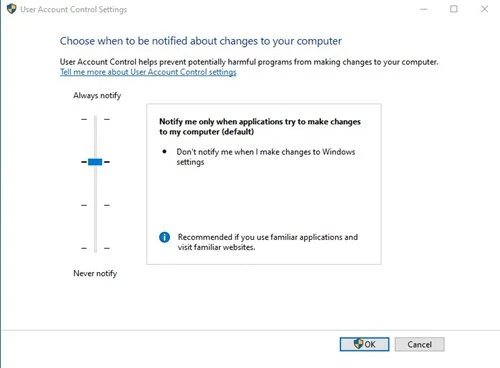There’s no denying that Windows 10 is currently the most popular and greatest desktop operating system. Windows 10 gives you more flexibility and features than any other desktop operating system. If you’ve been using Windows 10 for a while, you’ve probably heard of the term “User Account Control,” or UAC. So, what exactly is Windows’ User Account Control (UAC)? And what does it do? What is the purpose of the User Account Control Setting?
Windows Vista, Windows 7, Windows 8, and Windows 10 all have the User Account Control function. You should enable this functionality as soon as possible if you haven’t already. The Windows 10 UAC function can prevent malware from doing certain operations.UAC, for example, will stop or inform you if an application tries to add a malware-infected start-up item.
In plain English, UAC prevents key system modifications from being made without the permission of the system administrator.
How to Make a User Account Control Desktop Shortcut
The User Account Control option is buried deep within the Windows settings menu. As a result, creating a desktop shortcut for user account control settings is recommended.
User account control administration can be accessed quickly using the UAC desktop shortcut. A step-by-step method to creating a User Account Control Settings shortcut in Windows 10 may be found below.
- To begin, right-click a blank spot on your desktop and choose New > Shortcut.
- In the location area of the Create Shortcut wizard, type the command below.
%windir%\system32\useraccountcontrolsettings.exe
3.When you’re finished, click the ‘Next button.
4.On the next page, you’ll be prompted to give this shortcut a name. Click the ‘Finish‘ button after entering UAC (User Account Control)
5.Double-click the desktop shortcut whenever you want to manage user account control.
That concludes our discussion. You’ve completed your task. In Windows 10, you can create a shortcut for User Account Control Settings by following the steps above.
Conclusion:
So, this tutorial will show you how to make a shortcut to the user account control settings in Windows. I hope you found this article useful! Please pass it on to your friends as well. If you have any questions, please send us your queries. Until the next time. Goodbye!