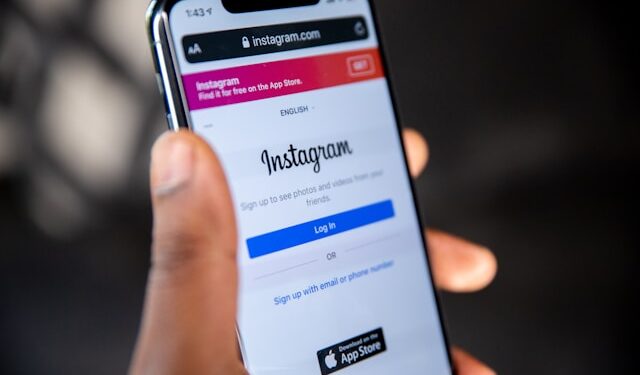Social media is an integral part of today’s world, and kids are increasingly eager to join platforms like Instagram. While it’s a great place to share creativity and connect with friends, ensuring your child’s safety and privacy should always come first. If you’re wondering how to create a child-friendly Instagram account, this guide will walk you through the process step-by-step.
Instagram Age Guidelines: What Parents Need to Know
Before setting up an Instagram account for your child, it’s important to understand Instagram’s age requirement, which is 13 years old or older. Instagram has implemented this rule to protect younger users from potential risks.
If your child is under 13, consider exploring alternatives such as Messenger Kids, a platform designed for younger children with built-in parental controls.
Guide to Create an Instagram Account for Your Child
Follow these simple steps to help your child create a safe and secure Instagram account:
1. Download the App or Visit the Website
- Download the Instagram app from the App Store (iOS) or Google Play Store (Android), or visit Instagram.com.
2. Start the Sign-Up Process
- Open the app and tap “Sign Up.”
- Choose whether to register using an email address or a phone number. For younger users, it’s best to use a parent-controlled email address to manage communications.
3. Set a Username and Password
- Help your child choose a fun but anonymous username (e.g., avoid using real names or personal identifiers).
- Create a strong password and store it securely.
4. Adjust Account Settings During Setup
- When prompted, set the account to Private Mode. This ensures only approved followers can see your child’s posts.
Essential Privacy and Safety Settings
Once the account is created, take a few extra steps to make it as secure as possible:
Enable Private Account
- A private account ensures that only people your child approves can see their photos, videos, and stories.
- To check or change this, go to Settings > Privacy > Account Privacy and toggle on “Private Account.”
Restrict Comments and Messages
- Limit comments to followers only or disable comments altogether.
- Turn off message requests from people who aren’t followers. Go to Settings > Privacy > Messages to customize these options.
Limit Sensitive Content
- Use Instagram’s “Sensitive Content Control” to block inappropriate material. Go to Settings > Account > Sensitive Content Control to adjust this feature.
Monitor Who Follows Your Child
- Regularly review follower requests to ensure only trusted individuals are allowed.
Teach Your Child About Online Safety
Even with privacy settings in place, teaching your child how to navigate Instagram safely is crucial.
1. Avoid Sharing Personal Information
- Explain the importance of not posting details like their location, school name, or phone number.
2. Block and Report Harmful Accounts
- Show them how to block and report users who post inappropriate content. Instagram’s reporting tools are straightforward and effective.
3. Think Before Posting
- Encourage them to ask themselves: “Would I want a teacher, relative, or stranger to see this?”
4. Use Two-Factor Authentication
- Enable two-factor authentication for an extra layer of security. Go to Settings > Security > Two-Factor Authentication to set it up.
Parental Oversight and Monitoring
Instagram offers several tools to help parents oversee their child’s activity:
- Use Instagram’s Family Center to link accounts and monitor usage.
- Set screen time limits using device settings or third-party apps.
- Regularly check in with your child about their experiences on Instagram.
Open communication is key ask your child about what they’re posting, who they’re interacting with, and how they feel about their time on the platform.
Conclusion
Creating an Instagram account for your child can be a fun experience, but it comes with responsibilities. By following the steps above and prioritizing privacy settings and online safety, you can help your child explore social media in a secure and positive way.