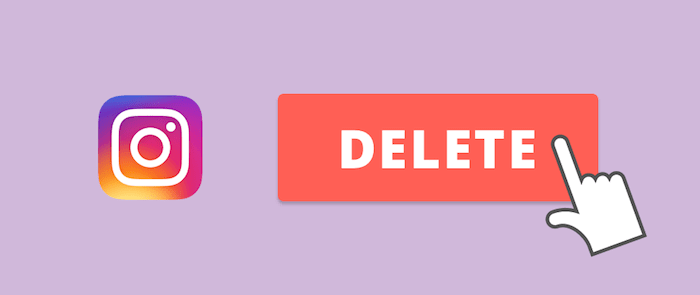If you’re reading this, you’re probably one of Instagram’s 300 million active users. Instagram is enjoyable, but it can get overly complex at times, prompting users to delete it. Getting rid of the app isn’t the best approach to get rid of your Instagram account.
On their servers, your account will remain active, and other users will be able to see your Instagram postings. As a result, the question arises, “How can I permanently deactivate my Instagram account?” So, in today’s article, we’ll go over it in detail. Just keep reading this article.
Note: When you delete your Instagram account, you will lose all of your profile posts, images, and videos, as well as all information about likes, comments, and messages.
In addition, Instagram servers will destroy any data related to your account. Furthermore, you will be unable to reactivate your account once it has been deleted. So only delete your Instagram account if you’re willing to lose everything.
How to Permanently Delete Your Instagram Account
You can close or disable your Instagram account using two distinct techniques. Both strategies appear to be similar, however, they are vastly different. You can erase your Instagram account temporarily using step one.
It’s akin to turning off your Instagram account for a few days. Method two: permanently erase your Instagram account, including all of your photographs, videos, and other media. Let’s take a look at how to delete your Instagram account using both options.
Method 1: Temporarily delete your Instagram account
We’ll walk you through the process of deactivating your Instagram account using this method. This is the strategy to use if you want to erase your Instagram account temporarily.
Please be aware that your account will be temporarily deactivated. Your Instagram images, videos, stories, likes, and followers, among other things, will not change. When you sign in to your Instagram account, the account will immediately reactivate.
If you wish to regain your Instagram account later, you should temporarily disable it:
- Go to your Instagram profile page on the web and click “Edit profile” at the top of the page to edit your profile.
- Select “Temporarily disable my account” at the bottom of the page that appears.
- Re-enter your password after selecting a reason for disabling your account.
- Select “Temporarily Disable Account” from the drop-down menu.
Simply enter back into the Instagram app with your username and password to reactivate your account in the future.
Method 2: Permanently delete your Instagram account
Can you erase it permanently if the temporary delete option doesn’t work for you? Then this is the guide for you. If you choose to, you can erase your Instagram account permanently.
However, if the account is removed, all associated material, such as images, videos, stories, followers, and so on, is permanently lost. You also won’t be able to access your account again. As a result, only delete your Instagram account permanently if you are certain.
1.Go to the Instagram website on a desktop or mobile web browser and log in with your username and password.
2. Go to the account deactivation page after you’ve logged in.
3.Select your reason for deleting your account from the drop-down box at the top of the screen.
4.After you’ve selected your deletion reason, you’ll be prompted to re-enter your password.
Then, on the blue “Delete [Account Name]” button, confirm your action.
Conclusion:
This article has discussed steps to Delete Your Instagram Account Permanently. You can follow the procedures if you want to delete your Instagram account temporarily or permanently. You can send us your suggestions and feedback. Goodbye!