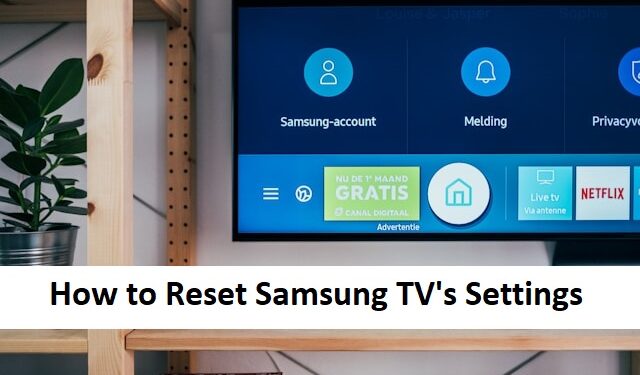Your Samsung TV may need a reset if you’re experiencing performance issues, software glitches, or simply want to start fresh. Resetting can help resolve problems by restoring your TV to its original factory settings. However, keep in mind that this process will erase all personalized settings and configurations. Here’s a complete guide to resetting your Samsung TV’s settings.
Types of Resets Available
Samsung TVs offer several reset options tailored to specific needs:
- Picture Reset: Restores all picture-related settings to their defaults.
- Sound Reset: Resets audio configurations to default settings.
- Factory Reset: Resets the TV completely, including all settings, network configurations, and installed apps.
Step-by-Step Guide to Resetting Your Samsung TV
Follow these steps to perform a reset on your Samsung TV:
1. Access the Settings Menu
- Turn on your TV and press the Home button on your remote.
- Navigate to Settings (gear icon) in the menu.
2. Select the Reset Option
- Go to General > Reset.
- If you don’t see a Reset option, check under Support > Self Diagnosis.
3. Enter Your PIN
- You’ll be prompted to enter a PIN. The default PIN for Samsung TVs is usually 0000, unless you’ve changed it.
4. Confirm the Reset
- Select Yes to confirm the reset. The TV will restart and return to its factory settings.
Troubleshooting Common Issues
Sometimes, you may encounter issues while trying to reset your Samsung TV. Here are some solutions:
- Reset Option Grayed Out: Ensure your TV is not in “Retail Mode” or “Demo Mode.” Navigate to Settings > General > System Manager and switch to “Home Mode.”
- TV is Unresponsive: If your TV isn’t responding to commands, try a manual reset. Turn off the TV, unplug it from the power source, wait a few minutes, and plug it back in. Then, retry the steps.
Precautions and Tips
- Back Up Important Settings: If you have customized your TV’s settings, make a note of them before resetting.
- Stable Power Source: Ensure your TV is connected to a stable power supply to avoid interruptions during the reset process.
- Update Firmware After Reset: Once the reset is complete, check for firmware updates under Settings > Support > Software Update to ensure optimal performance.
Conclusion
Resetting your Samsung TV can resolve many common issues and restore optimal performance. Whether you’re fixing a problem or preparing to sell your TV, this guide simplifies the process. If the reset doesn’t resolve your issue, consider contacting Samsung’s customer support for further assistance. Enjoy your refreshed TV experience!