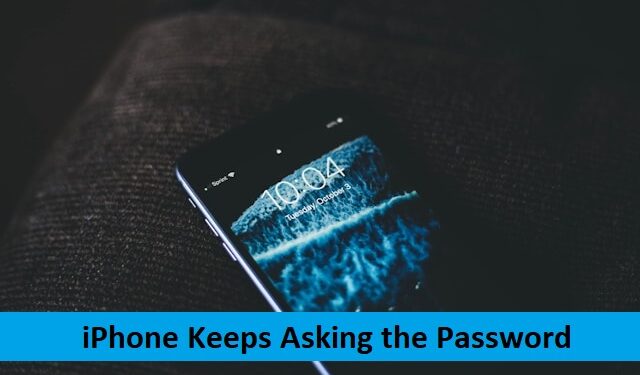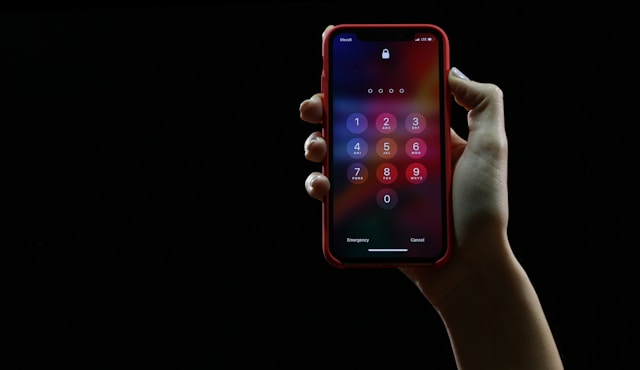iPhones are known for their seamless integration of hardware and software, offering a user experience that is both smooth and intuitive. However, even the most reliable devices can encounter occasional glitches. One common issue that many iPhone users face is being repeatedly prompted to enter their Apple ID password. This problem can be frustrating, especially when it interrupts your workflow or prevents you from using certain features. In this guide, we’ll explore the reasons behind this issue and provide step-by-step solutions to fix it.
Why Does Your iPhone Keep Asking for the Password?
Understanding the root causes of this issue is crucial before diving into the solutions. Here are some common reasons why your iPhone may repeatedly ask for your password:
- iCloud Syncing Issues: If there’s a problem with iCloud syncing, your iPhone may repeatedly request your Apple ID password to try to resolve the issue.
- App Store Updates: Pending app updates can sometimes trigger password prompts, especially if the apps were downloaded with a different Apple ID.
- Outdated Software: Running an outdated version of iOS can lead to compatibility issues, causing the system to frequently ask for your password.
- Apple ID Authentication Issues: If there’s a problem with your Apple ID, such as a recent password change or a security alert, your iPhone might continuously prompt for your credentials.
- iMessage and FaceTime Activation: Issues with iMessage and FaceTime activation can also cause the iPhone to repeatedly ask for your Apple ID password.
Solution 1: Restart Your iPhone
Sometimes, the simplest solution is the most effective. Restarting your iPhone can resolve minor software glitches that might be causing the password prompts.
- Restart Your iPhone: Press and hold the power button until the “slide to power off” slider appears. Slide it to turn off your iPhone. Once it’s off, press and hold the power button again to turn it back on.
- Check for Password Prompts: After your iPhone restarts, see if the issue persists. If not, the problem may have been a temporary glitch.
Solution 2: Update Your iOS
Keeping your iPhone’s software up to date is crucial for maintaining compatibility with apps and services. An outdated iOS version might be the culprit behind the repeated password requests.
- Check for Updates: Go to Settings > General > Software Update.
- Download and Install: If an update is available, tap “Download and Install.” Ensure your iPhone is connected to Wi-Fi and has sufficient battery life or is plugged in.
Solution 3: Sign Out and Back Into iCloud
Signing out and back into iCloud can refresh your account settings and resolve any syncing issues that might be causing the password prompts.
- Sign Out of iCloud: Go to Settings > [Your Name] > Sign Out. You may be asked to enter your password to turn off certain features like Find My iPhone.
- Restart Your iPhone: After signing out, restart your iPhone as described in Solution 1.
- Sign Back Into iCloud: Go to Settings and tap “Sign In.” Enter your Apple ID and password to sign back into iCloud.
Solution 4: Check Your App Store Settings
If the issue is related to app updates, adjusting your App Store settings might help.
- Go to App Store Settings: Open Settings and scroll down to “App Store.”
- Turn Off and On Automatic Downloads: Toggle off the switch for “Automatic Downloads” and then toggle it back on.
- Sign Out and In: Scroll up to the top, tap your Apple ID, and select “Sign Out.” Then, sign back in with your Apple ID and password.
Solution 5: Reset Your Network Settings
Network-related issues can sometimes cause your iPhone to repeatedly ask for the password. Resetting network settings might help resolve this problem.
- Reset Network Settings: Go to Settings > General > Reset > Reset Network Settings. This will reset all network settings, including Wi-Fi passwords, so make sure you have them saved.
- Reconnect to Wi-Fi: After the reset, reconnect to your Wi-Fi network and check if the issue is resolved.
Solution 6: Disable and Re-Enable iMessage and FaceTime
If the issue is tied to iMessage or FaceTime, disabling and re-enabling these services might help.
- Go to Messages Settings: Open Settings and tap “Messages.”
- Turn Off iMessage: Toggle off iMessage and then turn it back on after a few seconds.
- Repeat for FaceTime: Go to Settings > FaceTime and do the same.
Solution 7: Reset All Settings
If none of the above solutions work, resetting all settings on your iPhone might resolve the issue. This will not erase your data but will reset all settings to their defaults.
- Reset All Settings: Go to Settings > General > Reset > Reset All Settings. You’ll need to enter your passcode to confirm.
- Check for Password Prompts: After the reset, reconfigure your settings and check if the issue persists.
Conclusion
Experiencing repeated password prompts on your iPhone can be annoying, but with the right approach, it’s a problem that can be resolved. Whether the issue stems from iCloud syncing problems, outdated software, or app-related glitches, the solutions provided in this guide should help you fix the problem and regain control of your device. Remember to always keep your iPhone updated and regularly check your settings to ensure everything is running smoothly. By following these steps, you can stop those incessant password prompts and enjoy a hassle-free iPhone experience.