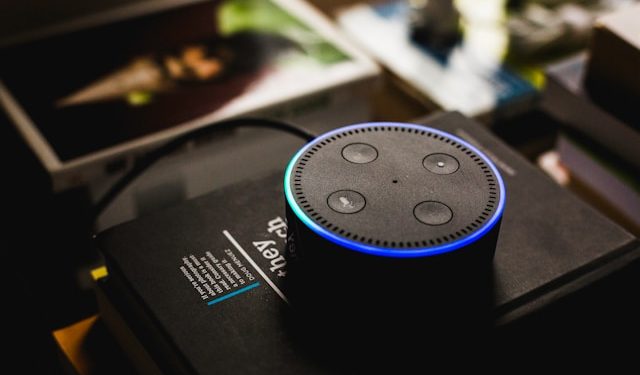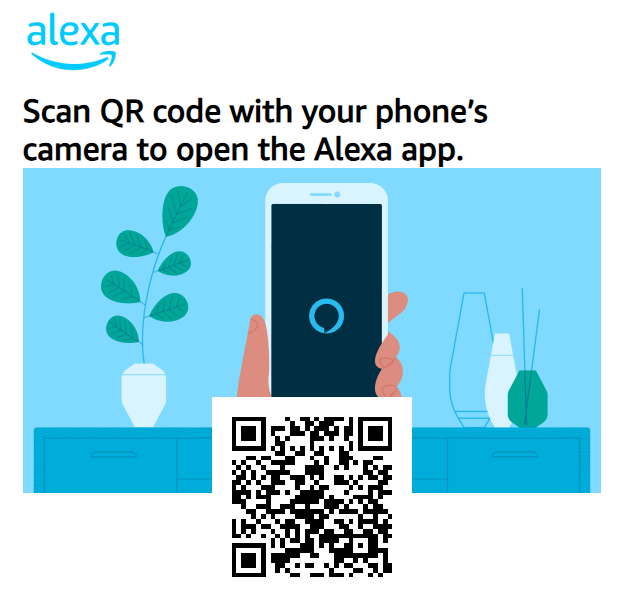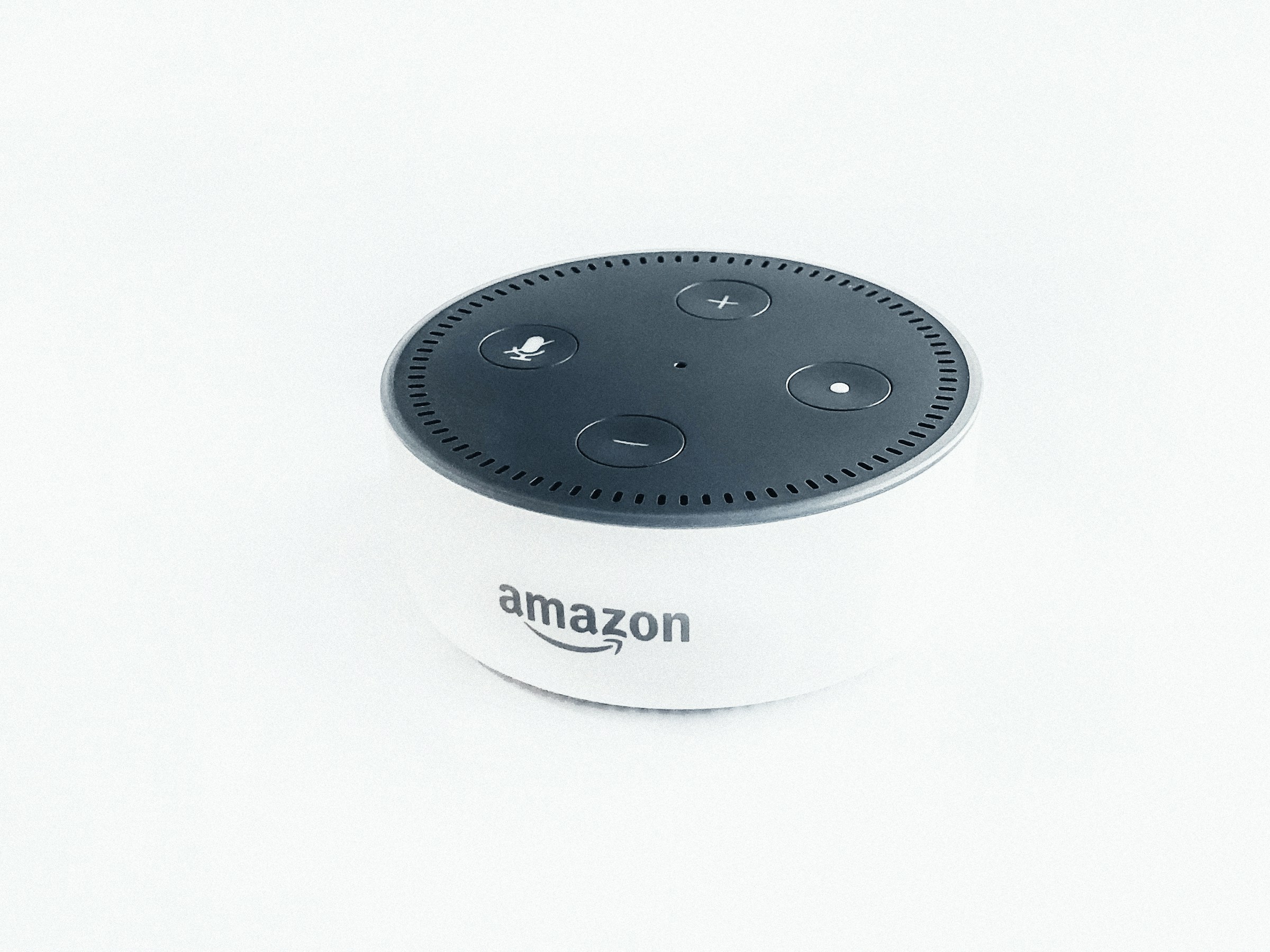To set an alarm to play music, you can use Amazon Alexa to choose a song, artist, genre, station, or playlist. Sayings like “Alexa, wake me up to 70s music at 8 AM” or “Alexa, set an alarm for 7 AM to Adele” are also possible. Alexa is compatible with a wide range of music streaming services, such as iHeartRadio, Spotify, Pandora, TuneIn, SiriusXM, and Amazon Prime Music. You can set voice-activated alarms with Amazon Alexa. Saying, “Alexa, set an alarm for [time]” is one way to do this. Saying, “Alexa, set a repeating alarm for [time]” is another way to set an alarm that repeats. You can control your alarms in the Reminders and Alarms section of the Alexa app. Alexa allows you to set alarms with just your voice. Use the Alexa app’s Reminders and Alarms section to control your alarms. “Set an alarm for [time].” “Set an alarm for [time] every [day of the week].”
You may wake up to music—songs, playlists, and musicians—by using Amazon Alexa. Saying, “Alexa, wake me up to ‘Wake Me Up Before You Go-Go’ at 5 AM” or “Alexa, wake me up at 7 AM to Adele” are two examples. Alexa supports many music streaming providers. Just ask Alexa, with your Amazon smart speaker, to set the music to your alarm sound. Tell Alexa what song, artist, genre, station, or playlist you want to listen to, as well as the time you want the alarm set. You may state the following: “Alexa, play Taylor Swift tomorrow at six o’clock in the morning.” How to Use Music on Your Android Phone to Wake Up. Go to Alarm > Plus (+) > Sound (bell icon) in Google Clock. Select songs that you have downloaded, or access your Spotify, YouTube Music, or Calm libraries for additional selections.
How to Set Music as Amazon Alexa Alarm
If you’ve been looking through the Alexa app’s Alarms sound section, you’re probably scratching your head right now, wondering where the music choice is. The Alexa app does not now offer the ability to change the alarm sound to a different song. However, that doesn’t imply you can’t succeed!
Just ask Alexa with your Amazon smart speaker to set music as your alarm sound. Tell Alexa what song, artist, genre, station, or playlist you want to listen to, as well as the time you want the alarm set. For example, you may say, “Alexa, set an alarm for tomorrow at 6 AM to play Taylor Swift.”
“Alexa, play Madonna’s “Vogue” every morning at six o’clock in the morning.”
“Alexa, set an alarm for tomorrow at 6 AM to play music from the 1980s.”
You can designate the music service in addition to the song or artist you wish to use as your alarm sound. If you have many services linked, make sure your command reflects your preference.
“Alexa, play my favorite playlist on Apple Music at six o’clock tomorrow morning.”
“Alexa, wake me up every weekday at six a.m. with Lady Gaga Radio on Pandora.”
“Alexa, set a reminder for tomorrow at 6 AM to listen to Missy Elliott on Amazon Music.”
Now You Have Music Options in the Alexa App
Bonus! The song, artist, or radio station you specify when you ask Alexa to set a music alarm will appear in the app’s Sound menu for subsequent alarms.
Launch the Alexa app, pick Alarms & Timers from the menu as usual, and push More.
Select an alarm to modify it, or tap to create a new one, from the Alarms tab.
After choosing Sound, select the My Tones tab. Going forward, you can choose from those music alternatives that are now displayed in their own music area.
Music Alarm With Your Voice
To create a music alarm yourself, you must first ask Alexa to create one with your voice. Strangely, you can’t utilize the function in the app until you use your voice, at which point you can save your choice for later alarms—more on that in a moment.
Say something like, “Alexa, set an alarm for 8 a.m. every day to play soft jazz,” to have music play when your alarm goes off.
- “Alexa, play Kendrick Lamar at 8 a.m. on weekdays.”
- “Alexa, set an alarm for tomorrow morning at 8 a.m., playing ABBA’s Voulez-Vous.”
Instead of the standard alarm tone, you will now hear the song, artist, or playlist of your choice from your default streaming service when your alarm goes off. If you would like to specify your streaming provider, please include it in your request.
How to use Alexa as a music or radio alarm
Alexa is prepared to assist you if you would prefer music or a radio station over a generic alarm clock (or Clarkson and Friends).
Say, “Alexa, wake me up to [song name] by [artist/composer] at [time]” to set a particular song or piece of music as your alarm. As before, you can specify exactly when you want that song to play as well as which days of the week. The song will play flawlessly as long as it’s available on the music streaming services that your Alexa device is currently signed into.
You can access your accounts on TuneIn, iHeartRadio, Amazon Music, Apple Music, Spotify, Pandora, SiriusXM, and TuneIn. All you need is an account (and a subscription, if applicable).
This also functions with radio stations that are accessible through Alexa’s TuneIn skill. Say, “Alexa, wake me up to [radio station name] at [time].”
Sleep with Alexa
Alexa may play music or sleep sounds to help you fall asleep, in addition to acting as an alarm clock to wake you up.
You can ask Alexa to play sleep sounds via Amazon Music or a particular app, or you can select to play your music continuously throughout the night or loop a playlist.
Utilize Alexa’s sleep sounds.
Alexa’s ability to lull you to sleep with soothing noises is one of its best features.
If you already have an Amazon Prime Music or Amazon Music Unlimited subscription, you can use these services to find calming music for bedtime. To accomplish this, say:
“Alexa, play sleep sounds.”
“Alexa, play sleeping sounds on Amazon Prime Music.”
“Alexa, play sleeping music.”
Create a playlist for when you go to sleep.
You can even ask Alexa to play a specific playlist that contains your favourite calming songs. In our opinion, the most straightforward approach is to create the playlist in a phone app (like Spotify), give it a sensible name (like music for falling asleep), and then ask Alexa to play that particular playlist.
If you prefer to fall asleep to a lot of music, you can add more songs to the playlist to keep it going. On the other hand, you can utilize an Alexa-powered sleep timer if all you need is an hour or so of music.
Wake Up Smoothly With Alexa
With Alexa by your side, getting ready in the morning doesn’t have to be a hassle. Whether you like gentler music to wake up to on the weekends or lively music to start your workday, these steps can drastically change how your morning goes.
One more piece of advice: unless you want to sour your pleasure from it immediately, stay away from waking up to your favourite song. You’ll thank yourself if you try adding it to a playlist or ask Alexa to play the musician’s radio station instead.