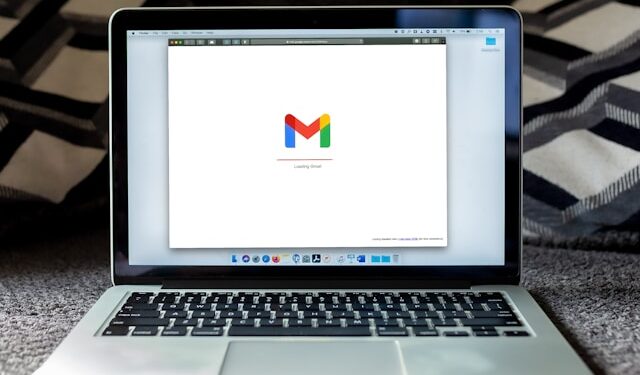Have you accidentally blocked someone on Gmail or realized you’re missing important emails from a contact? Don’t worry unblocking senders in Gmail is quick and easy. This guide will walk you through the steps to restore communication with blocked senders on both desktop and mobile devices.
Why Blocked Senders in Gmail Matter
Gmail’s blocking feature is a helpful tool to manage spam and unwanted messages. However, there are times when you may unintentionally block someone or decide to reconnect with a sender you previously blocked. Unblocking them ensures their emails appear in your inbox instead of being automatically filtered.
How to Unblock Gmail Senders
1. Unblock Senders on Desktop
Option 1: Unblock via Gmail Settings
- Open Gmail in Your Browser: Navigate to Gmail and sign in to your account.
- Go to Settings: Click the gear icon in the top-right corner and select “See all settings.”
- Navigate to Filters and Blocked Addresses: In the settings menu, switch to the “Filters and Blocked Addresses” tab.
- Locate the Blocked Sender: Scroll through the list of blocked addresses until you find the sender you want to unblock.
- Click Unblock: Next to the email address, click “Unblock” and confirm your choice.
Option 2: Unblock via an Email
- Find an Email from the Blocked Sender: Open an email from the sender you want to unblock (if still accessible in Spam or Trash).
- Access More Options: Click the three-dot menu in the top-right corner of the email.
- Select “Unblock Sender”: From the dropdown menu, click “Unblock [Sender’s Name].”
2. Unblock Senders on the Gmail Mobile App
- Open the Gmail App: Launch the Gmail app on your Android or iOS device.
- Find an Email from the Blocked Sender: Navigate to the Spam or Trash folder if needed.
- Tap the Three-Dot Menu: In the top-right corner of the email, tap the menu icon.
- Select “Unblock Sender”: Choose the “Unblock Sender” option to allow their emails to appear in your inbox again.
Troubleshooting Tips
If you’ve unblocked a sender but still don’t see their emails, try these solutions:
- Check Your Spam Folder: Occasionally, emails from unblocked senders might still end up in Spam. Mark these emails as “Not Spam” to move them to your inbox.
- Add the Sender to Your Contacts: Adding the sender to your contact list reduces the likelihood of their emails being flagged as spam.
- Review Filters: Verify that no filters are automatically redirecting the sender’s emails to Spam or Trash.
- Ensure Proper Email Address: Double-check that the unblocked email address is accurate.
How to Prevent Accidental Blocking
- Double-Check Before Blocking: Ensure you want to block a sender before confirming the action.
- Regularly Review Blocked Addresses: Periodically visit Gmail settings to review and update your blocked list.
- Use Filters Wisely: Instead of blocking, create filters to organize or archive emails from specific senders without removing them from your inbox.
Why Unblocking Senders is Essential
Unblocking senders in Gmail ensures you don’t miss important emails, whether they’re from friends, family, colleagues, or service providers. By following the steps outlined above, you can easily restore communication and keep your inbox organized.
Conclusion
Unblocking a sender in Gmail is a straightforward process that can be done in just a few clicks. Whether you’re on your computer or mobile device, this guide ensures you’ll never miss an important message again. Take a few moments to review your blocked senders today and maintain seamless communication.