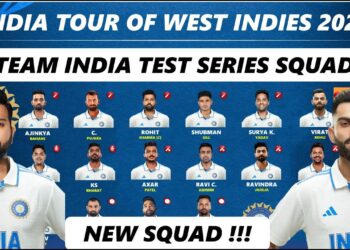Keeping your Meta Quest payment options up to date ensures a smooth experience when purchasing apps, games, and subscriptions. Whether you need to add a new credit card, switch to PayPal, or remove an expired payment method, updating your payment details is simple. This guide will walk you through the steps to update Meta Quest payment options using the Meta Quest app and the official website, along with troubleshooting tips for common payment issues.
How to Update Payment Options on Meta Quest
Updating your payment method for Meta Quest purchases can be done through the Meta Quest mobile app or the Meta website. Follow these steps based on your preferred method:
Using the Meta Quest Mobile App
- Open the Meta Quest app on your smartphone.
- Tap on your profile icon in the bottom menu.
- Select Payment Methods from the options.
- Choose to add a new payment method or update an existing one.
- Enter your payment details (credit/debit card, PayPal, or other accepted methods).
- Save the changes to update your Meta Quest payment options.
Using the Meta Website
- Visit the Meta Quest official website and sign in to your account.
- Click on your profile picture in the top-right corner.
- Select Settings > Payment Methods.
- Click Add Payment Method to enter new payment details or edit an existing method.
- Save the changes to update your payment preferences.
How to Remove a Payment Method
If you need to remove an outdated or expired payment method, follow these steps:
- Go to Payment Methods in either the Meta Quest app or website.
- Select the payment method you want to remove.
- Click Remove or Delete and confirm the action.
Supported Payment Methods
Meta Quest accepts various payment options, including:
- Credit and debit cards (Visa, MasterCard, American Express)
- PayPal
- Meta Quest gift cards
- Other regional payment options, depending on your location
Ensure your payment method is valid and has sufficient funds to avoid transaction failures.
Troubleshooting Payment Issues
If you encounter problems while updating your payment options or making purchases, try these solutions:
- Payment method not accepted? Double-check that the card details or PayPal information are correct.
- Transaction failed? Ensure your card has sufficient funds and is enabled for online transactions.
- Payment method not updating? Try clearing your browser cache or updating the Meta Quest app before retrying.
- Still facing issues? Contact Meta Quest support for further assistance.
Ensuring Payment Security
To protect your payment details and prevent unauthorized transactions:
- Use a secure internet connection when updating payment methods.
- Enable two-factor authentication (2FA) on your Meta account for added security.
- Regularly check your billing history for any unauthorized charges.
Conclusion
Updating your Meta Quest payment options is essential for a hassle-free experience when purchasing VR apps and games. Whether using the Meta Quest app or website, the process is straightforward. Keep your payment methods current, follow security best practices, and troubleshoot any issues promptly to enjoy uninterrupted access to your favorite VR content.