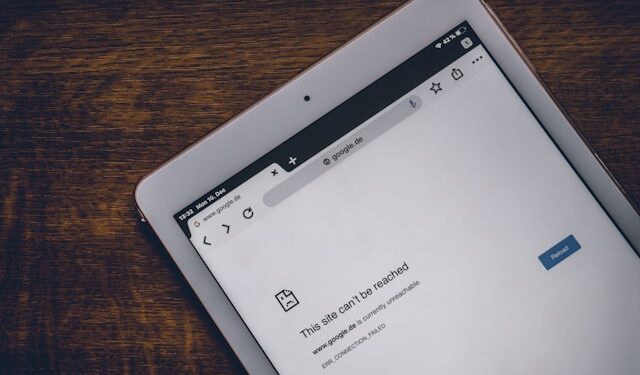Few things are more frustrating than seeing the dreaded “No Internet Connection” message when trying to browse the web, stream a video, or work online. Whether you’re using a Windows PC, Mac, smartphone, or smart TV, internet connectivity issues can be disruptive. This guide will walk you through step-by-step solutions to fix no internet access problems on any device.
Common Causes of “No Internet Connection” Issues
Before jumping into the fixes, it’s important to understand why your internet isn’t working. Here are some of the most common reasons:
- Router or modem issues – A malfunctioning or overloaded router can disrupt internet access.
- ISP (Internet Service Provider) outages – Your provider may be experiencing downtime.
- Network configuration errors – Incorrect DNS settings, IP conflicts, or firewall restrictions can cause problems.
- Device-specific issues – A faulty network adapter or outdated software may be the culprit.
- Software conflicts – VPNs, antivirus programs, or malware can interfere with network connections.
General Fixes for Any Device
These universal troubleshooting steps can resolve most internet connection issues:
1. Restart Your Router and Modem
- Unplug both devices from power, wait for 30 seconds, and plug them back in.
- Give the modem a few minutes to establish a stable connection.
2. Check for ISP Outages
- Visit your ISP’s website or check social media for outage reports.
- Use mobile data to test internet availability with websites like Downdetector.
3. Reset Network Settings
- On most devices, resetting network settings can clear connectivity issues caused by misconfigurations.
4. Run a Network Troubleshooter
- Many operating systems have built-in diagnostic tools to detect and fix network issues.
Fixing “No Internet Connection” on Windows
If you’re experiencing Wi-Fi problems or an ethernet connection not working on Windows, try these steps:
Use Windows Network Troubleshooter
- Go to Settings > Network & Internet > Status
- Click Network troubleshooter and follow the prompts.
Flush DNS and Renew IP Address
- Open Command Prompt as an administrator and type:
bash
CopyEdit
ipconfig /flushdns ipconfig /release ipconfig /renew
Press Enter after each command and restart your computer.
Update Network Drivers
- Open Device Manager, locate Network Adapters, right-click your adapter, and select Update driver.
Fixing “No Internet Connection” on Mac
If your Mac is connected to Wi-Fi but has no internet access, try these steps:
-
Restart Your Wi-Fi Connection
- Click the Wi-Fi icon in the menu bar, turn it off, wait a few seconds, and turn it back on.
-
Check DNS Settings
- Go to System Preferences > Network > Wi-Fi > Advanced > DNS and add public DNS servers like:
- Google DNS: 8.8.8.8 and 8.8.4.4
- Cloudflare DNS: 1.1.1.1
- Go to System Preferences > Network > Wi-Fi > Advanced > DNS and add public DNS servers like:
-
Run Wireless Diagnostics
- Hold Option while clicking the Wi-Fi icon, then select Open Wireless Diagnostics.
Fixing Internet Issues on Smartphones (iOS & Android)
If your phone is connected to Wi-Fi but has no internet, follow these steps:
-
Toggle Airplane Mode
- Turn on Airplane Mode for 10 seconds, then turn it off to refresh the network connection.
-
Forget and Reconnect to the Wi-Fi Network
- Go to Settings > Wi-Fi, select your network, tap Forget, and reconnect by entering the password.
-
Reset Network Settings
- On iPhone: Settings > General > Transfer or Reset iPhone > Reset > Reset Network Settings
- On Android: Settings > System > Reset options > Reset Wi-Fi, mobile & Bluetooth
Fixing Internet Issues on Smart TVs and Streaming Devices
If your smart TV or streaming device has no internet access, try these fixes:
-
Restart the Device
- Unplug the TV or streaming device for 30 seconds and plug it back in.
-
Check Wi-Fi Signal Strength
- Ensure your router is close enough to your device. Weak signals cause buffering and disconnections.
-
Reset Network Settings on the TV
- Go to Settings > Network > Reset and reconnect to your Wi-Fi.
Advanced Troubleshooting
If the above steps don’t fix the issue, try these advanced solutions:
1. Change Your DNS Server
- Sometimes, slow DNS resolution causes internet issues. Try using:
- Google DNS: 8.8.8.8 / 8.8.4.4
- Cloudflare DNS: 1.1.1.1 / 1.0.0.1
2. Reset the Router to Factory Settings
- If all else fails, reset your router by pressing the reset button for 10-30 seconds.
3. Check for VPN or Firewall Conflicts
- If you use a VPN, try disabling it and check if your internet works.
- Temporarily disable your firewall to see if it’s blocking the connection.
Preventive Measures to Avoid Future Connectivity Issues
To minimize future network problems, follow these best practices:
- Keep firmware and network drivers updated – Outdated software can cause frequent disconnections.
- Optimize router placement – Place it in a central location for better coverage.
- Use a wired connection when possible – Ethernet is more stable than Wi-Fi for streaming and gaming.
Final Thoughts
Experiencing no internet connection problems can be frustrating, but in most cases, they can be fixed with simple troubleshooting steps. Whether you’re using Windows, macOS, a smartphone, or a smart TV, restarting your router, resetting network settings, or changing DNS servers can often resolve the issue.